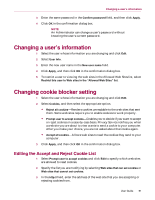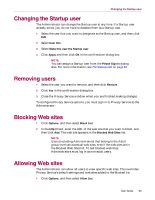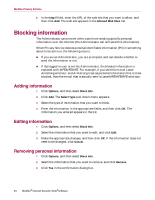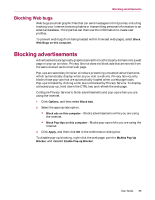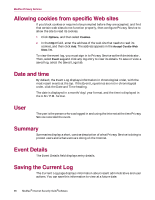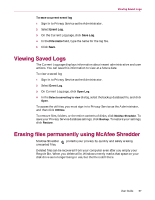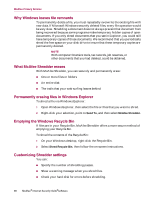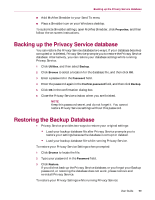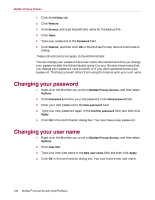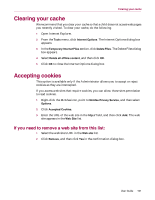McAfee MIS70E001RCA User Guide - Page 96
Allowing cookies from specific Web sites, Date and time, User, Summary, Event Details, Saving
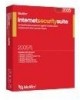 |
UPC - 731944540689
View all McAfee MIS70E001RCA manuals
Add to My Manuals
Save this manual to your list of manuals |
Page 96 highlights
McAfee Privacy Service Allowing cookies from specific Web sites If you block cookies or require to be prompted before they are accepted, and find that certain web sites do not function properly, then configure Privacy Service to allow the site to read its cookies. 1 Click Options, and then select Cookies. 2 In the http:// field, enter the address of the web site that needs to read its cookies, and then click Add. The address appears in the Accept Cookie Web Sites list. To view the event log, you must sign in to Privacy Service as the Administrator. Then, select Event Log and click any log entry to view its details. To save or view a saved log, select the Saved Logs tab. Date and time By default, the Event Log displays information in chronological order, with the most recent events at the top. If the Event Log entries are not in chronological order, click the Date and Time heading. The date is displayed in a month/day/year format, and the time is displayed in the A.M./P.M. format. User The user is the person who was logged in and using the Internet at the time Privacy Service recorded the event. Summary Summaries display a short, concise description of what Privacy Service is doing to protect users and what users are doing on the Internet. Event Details The Event Details field displays entry details. Saving the Current Log The Current Log page displays information about recent administrative and user actions. You can save this information to view at a future date. 96 McAfee® Internet Security Suite®software