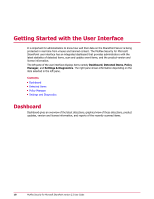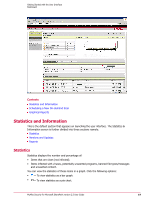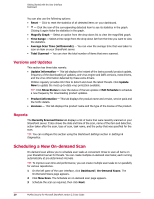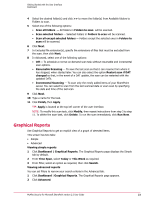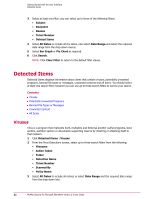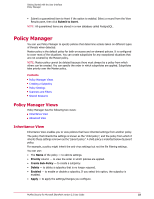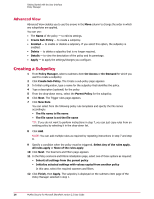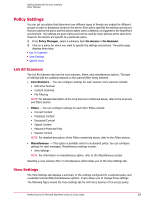McAfee PSMCDE-AB-AA User Guide - Page 22
Detected Items, Viruses
 |
View all McAfee PSMCDE-AB-AA manuals
Add to My Manuals
Save this manual to your list of manuals |
Page 22 highlights
Getting Started with the User Interface Detected Items 3 Select at least one filter; you can select up to three of the following filters: • Subject • Recipient • Reason • Ticket Number • Deleted Items 4 Select All Dates to include all the dates, else select Date Range and select the required date range from the drop-down menus. 5 Select Bar Graph or Pie Chart as required. 6 Click Search. NOTE: Click Clear Filter to return to the default filter values. Detected Items Detected Items displays information about items that contain viruses, potentially unwanted programs, banned file types or messages, unwanted contents and all items. You should select at least one search filter; however you can use up to three search filters to narrow your search. Contents Viruses Potentially Unwanted Programs Banned File Types or Messages Unwanted Content All Items Viruses Virus is a program that replicates itself, multiplies and destroys another useful programs, boot sectors, partition sectors or documents supporting macros by inserting or attaching itself to that medium. 1 Click Detected Items | Viruses. 2 From the Virus Detections screen, select up to three search filters from the following: • Filename • Action Taken • Folder • Detection Name • Ticket Number • Scanned By • Policy Name 3 Select All Dates to include all entries or select Date Range and the required date range from the drop-down lists. 22 McAfee Security for Microsoft SharePoint version 2.5 User Guide