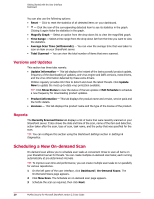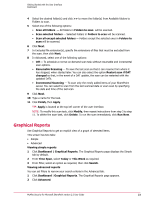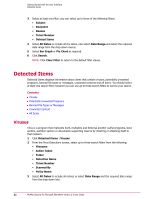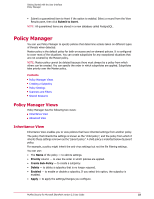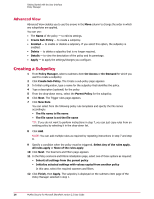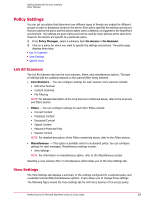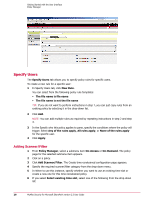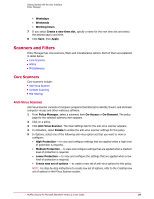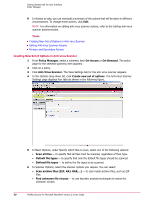McAfee PSMCDE-AB-AA User Guide - Page 25
Policy Manager, Inheritance View
 |
View all McAfee PSMCDE-AB-AA manuals
Add to My Manuals
Save this manual to your list of manuals |
Page 25 highlights
Getting Started with the User Interface Policy Manager • Submit a quarantined item to Avert if the option is enabled. Select a record from the View Results pane, then click Submit to Avert. NOTE: All quarantined items are stored in a new database called PostgreSQL. Policy Manager You can use Policy Manager to specify policies that determine actions taken on different types of threats when detected. Master policy is the default policy for both on-access and on-demand policies. It is configured to cover most of the situations. You can create subpolicies for any exceptional situations that are not covered by the Master policy. NOTE: Master policy cannot be deleted because there must always be a policy from which others can be created. You can specify the order in which subpolicies are applied. Subpolicies take priority over the Master policy. Contents Policy Manager Views Creating a Subpolicy Policy Settings Scanners and Filters Shared Resource Policy Manager Views Policy Manager has the following two views: Inheritance View Advanced View Inheritance View Inheritance View enables you to view policies that have inherited settings from another policy. The policy that inherits the settings is known as the "child policy", and the policy from which it inherits those settings is known as the "parent policy". A child policy is indented below its parent policy. For example, a policy might inherit the anti-virus settings but not the file filtering settings. You can use: • The Name of the policy - to edit its settings. • Priority column - to view the order in which policies are applied. • Create Sub-Policy - to create a subpolicy. • Delete - to delete a subpolicy that is no longer required. • Enabled - to enable or disable a subpolicy. If you select this option, the subpolicy is enabled. • Apply - to apply the settings/changes you configure. McAfee Security for Microsoft SharePoint version 2.5 User Guide 25