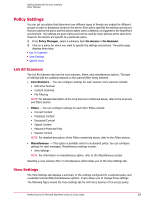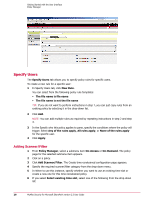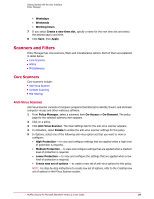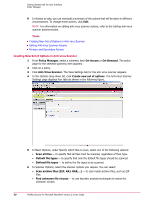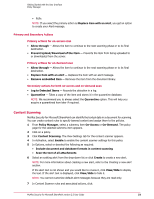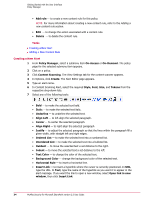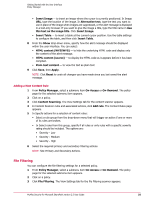McAfee PSMCDE-AB-AA User Guide - Page 32
Editing Anti-virus Scanner Actions, Potentially Unwanted Programs
 |
View all McAfee PSMCDE-AB-AA manuals
Add to My Manuals
Save this manual to your list of manuals |
Page 32 highlights
Getting Started with the User Interface Policy Manager 11 In PUPs, you can enable the PUP detection. Click on the disclaimer link and read the disclaimer before enabling PUP detection option. You can also enable detection for the following PUPs: • Spyware • Adware • Remote Administration Tools • Dialers • Password Crackers • Joke programs • Cookies • Other potentially unwanted programs not included in the above categories. 12 You can also use: • Exclude specified names - to list the PUPs that you want the software to exclude. For example, if you have enabled spyware detection, you can create a list of spyware programs that you want the software to exclude. • Include only specified names - to list the PUPs that you want the software to detect. For example, if you enable spyware detection, and specify only specific spyware programs to be detected, all other spyware programs are ignored. • Add - to add PUP names to a list. You can use wildcards to match names. • Delete - to remove PUP names from a list. NOTE: The McAfee website http://vil.nai.com/vil/default.aspx contains a list of PUP names. Use the Search in Category option to select Potentially Unwanted Programs. 13 Click Save, then Apply. Editing Anti-virus Scanner Actions 1 From Policy Manager, select a submenu item On-Access or On-Demand. The policy page for the selected submenu item appears. 2 Click on the desired policy. 3 Click Anti-Virus Scanner. The View Settings tab for the anti-virus scanner appears. 4 In Actions to take, click the Edit link. The Anti-Virus Scanner Actions page appears. 5 In Cleaning tab, under Virus and Trojans cleaning, select the option Attempt to clean any detected virus or trojan. 6 Under If cleaning succeeds, take the following action, select the following options if cleaning succeeds: • Log to Detected Items - to record the detection in a log. • Quarantine - to take a copy of the item and store it in the quarantine database. 7 Select a primary action and one or more secondary actions in the remaining tabs that are: • Default Actions • Custom Malware • Packers 32 McAfee Security for Microsoft SharePoint version 2.5 User Guide