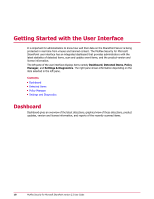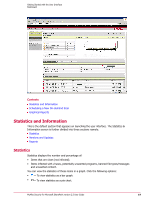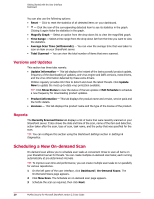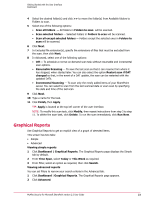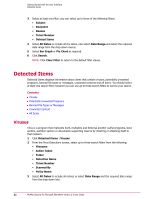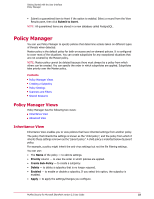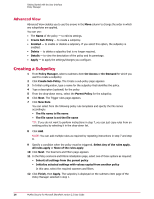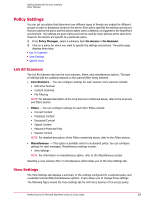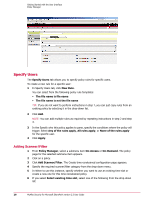McAfee PSMCDE-AB-AA User Guide - Page 23
Potentially Unwanted Programs, Banned File Types or Messages
 |
View all McAfee PSMCDE-AB-AA manuals
Add to My Manuals
Save this manual to your list of manuals |
Page 23 highlights
Getting Started with the User Interface Detected Items 4 Click Search. A list of viruses matching your search criteria is displayed in the View Results pane. NOTE: Click Clear Filter to return to the default search filter settings. Potentially Unwanted Programs Potentially Unwanted Programs are the software programs written by legitimate companies which, if installed, may alter the security state or the privacy posture of your system. 1 Click Detected Items | Potentially Unwanted Programs. 2 From the Potentially Unwanted Programs screen, select up to three search filters: • Filename • Action Taken • Folder • Detection Name • Ticket Number • Scanned By • Policy Name 3 Select All Dates to include all entries or select Date Range and the required date range from the drop-down lists. 4 Click Search. A list of potentially unwanted programs matching your search criteria is displayed in the View Results pane. NOTE: Click Clear Filter to return to the default search filter settings. Banned File Types or Messages Banned file types are the file formats that are banned by a network administrator. 1 Click Detected Items | Banned File types/Messages. 2 From the Banned File types/Messages screen, select up to three search filters from the following: • Filename • Action Taken • Folder • Detection Name • Ticket Number • Scanned By • Policy Name 3 Select All Dates to include all entries or select Date Range and the required date range from the drop-down lists. 4 Click Search. A list of banned file types matching your search criteria is displayed in the View Results pane. NOTE: Click Clear Filter to return to the default search filter settings. McAfee Security for Microsoft SharePoint version 2.5 User Guide 23