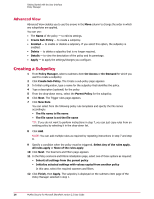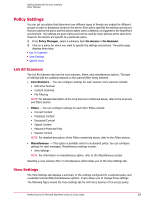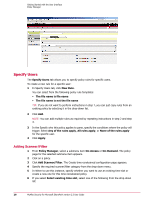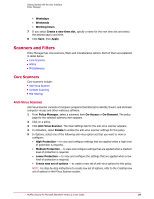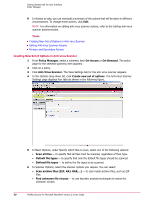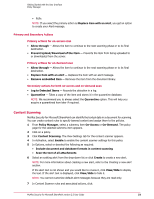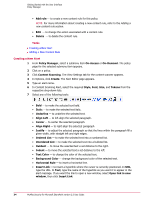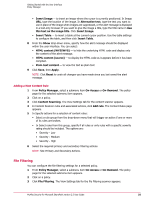McAfee PSMCDE-AB-AA User Guide - Page 31
Enable Artemis technology, Do not perform custom malware check if the object
 |
View all McAfee PSMCDE-AB-AA manuals
Add to My Manuals
Save this manual to your list of manuals |
Page 31 highlights
Getting Started with the User Interface Policy Manager • Find unknown macro viruses - to find unknown viruses in macros. • Enable Artemis technology - to enable McAfee's Artemis technology for safeguarding your SharePoint server from the ever-evolving threats. You can select a sensitivity level from the drop-down list. Sensitivity Level Disabled Very Low Low Medium High Very High Description Artemis technology is turned off. Equivalent to next days DATs. Get tomorrow's protection today. Recommended initial configuration. Protection in addition to DATs. Used when the risk of regular exposure to malware is greater than the risk of a false positive. Recommended for use in SharePoint Repositories which are regularly infected. Recommended for use in On-Demand Scans on SharePoint Repositories. TIP: Refer to the McAfee KnowledgeBase article at https://kc.mcafee.com/corporate/index?page=content&id=KB68631 for more information on Artemis technology. • Scan all files for macros - to scan all files for macros. • Find all macros and treat as infected - to find macros in files and treat them as infected items. • Remove all macros from document files - to remove all macros from the document files. 7 In Advanced tab, under Custom malware categories, specify the items that must be treated as malware. There are two ways to select malware types: • Select the malware types from the list of options in Custom malware categories. • Select Specify detection names, then click Add. NOTE: When adding a malware name, you can use wildcards for pattern matching. 8 Select or deselect the option Do not perform custom malware check if the object has already been cleaned to specify if items that have already been cleaned successfully must be re-subject to the custom malware check or not. 9 In Clean Options, specify what happens to files that are reduced to zero bytes after being cleaned. Select any one of the following: • Keep zero byte file - to keep files that have been cleaned and is of zero bytes. • Remove zero byte file - to remove any file that is of zero bytes after being cleaned. • Treat as a failure to clean - to treat zero byte files as if they cannot be cleaned, and apply the failure to clean action. 10 In Packers, use: • Enable detection - to enable or disable the detection of packers. • Exclude specified names - to specify which packers can be ignored. • Include only specified names - to specify the packers you want the software to detect. • Add - to add packer names to a list. • Delete - to remove packer names from a list. McAfee Security for Microsoft SharePoint version 2.5 User Guide 31