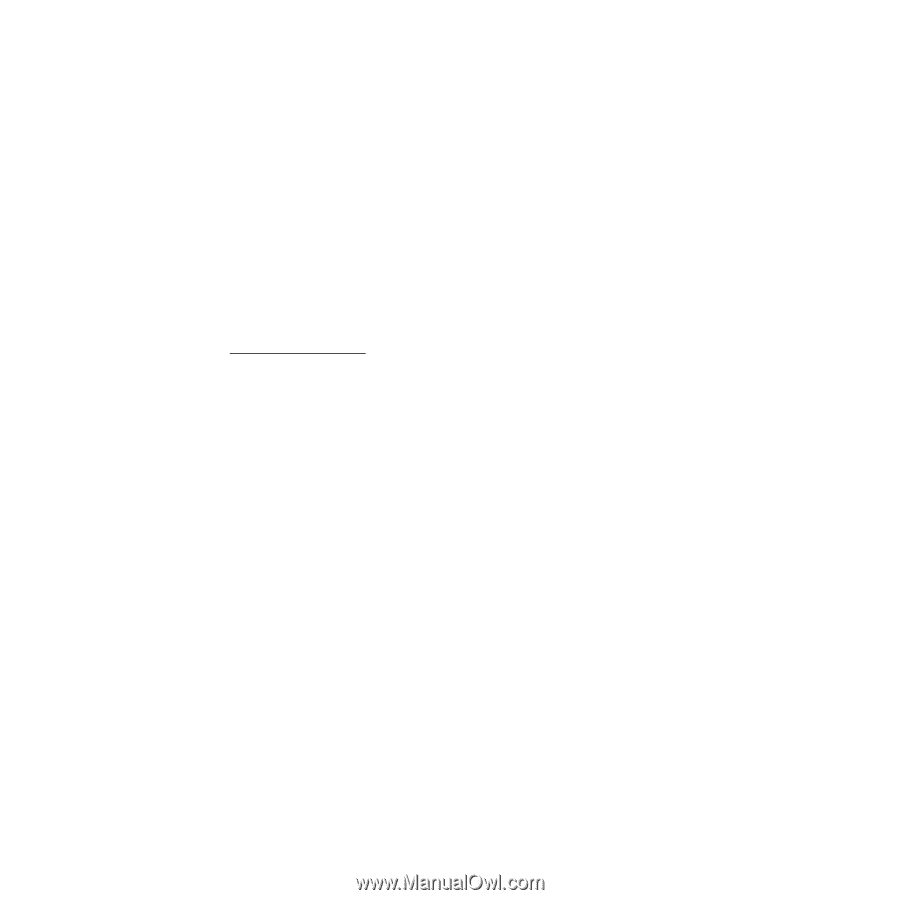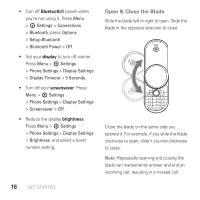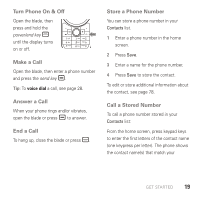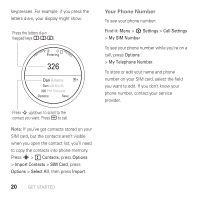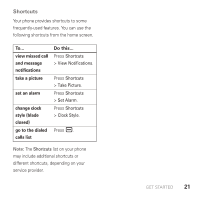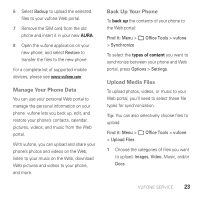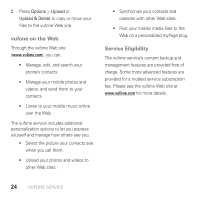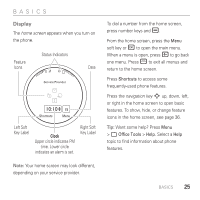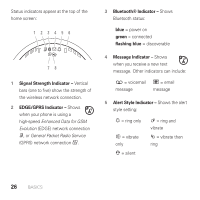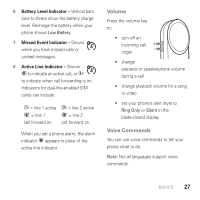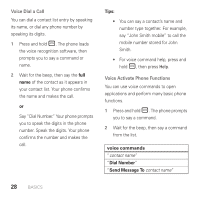Motorola AURA User Guide - Page 25
Manage Your Phone Data, Back Up Your Phone, Upload Media Files
 |
View all Motorola AURA manuals
Add to My Manuals
Save this manual to your list of manuals |
Page 25 highlights
6 Select Backup to upload the selected files to your vufone Web portal. 7 Remove the SIM card from the old phone and insert it in your new AURA. 8 Open the vufone application on your new phone, and select Restore to transfer the files to the new phone. For a complete list of supported mobile devices, please see www.vufone.com. Manage Your Phone Data You can use your personal Web portal to manage the personal information on your phone. vufone lets you back up, edit, and restore your phone's contacts, calendar, pictures, videos, and music from the Web portal. With vufone, you can upload and share your phone's photos and videos on the Web, listen to your music on the Web, download Web pictures and videos to your phone, and more. Back Up Your Phone To back up the contents of your phone to the Web portal: Find it: Menu > 5 Office Tools > vufone > Synchronize To select the types of content you want to synchronize between your phone and Web portal, press Options > Settings. Upload Media Files To upload photos, videos, or music to your Web portal, you'll need to select these file types for synchronization. Tip: You can also selectively choose files to upload. Find it: Menu > 5 Office Tools > vufone > Upload Files 1 Choose the categories of files you want to upload: Images, Video, Music, and/or Docs. VUFONE SERVICE 23