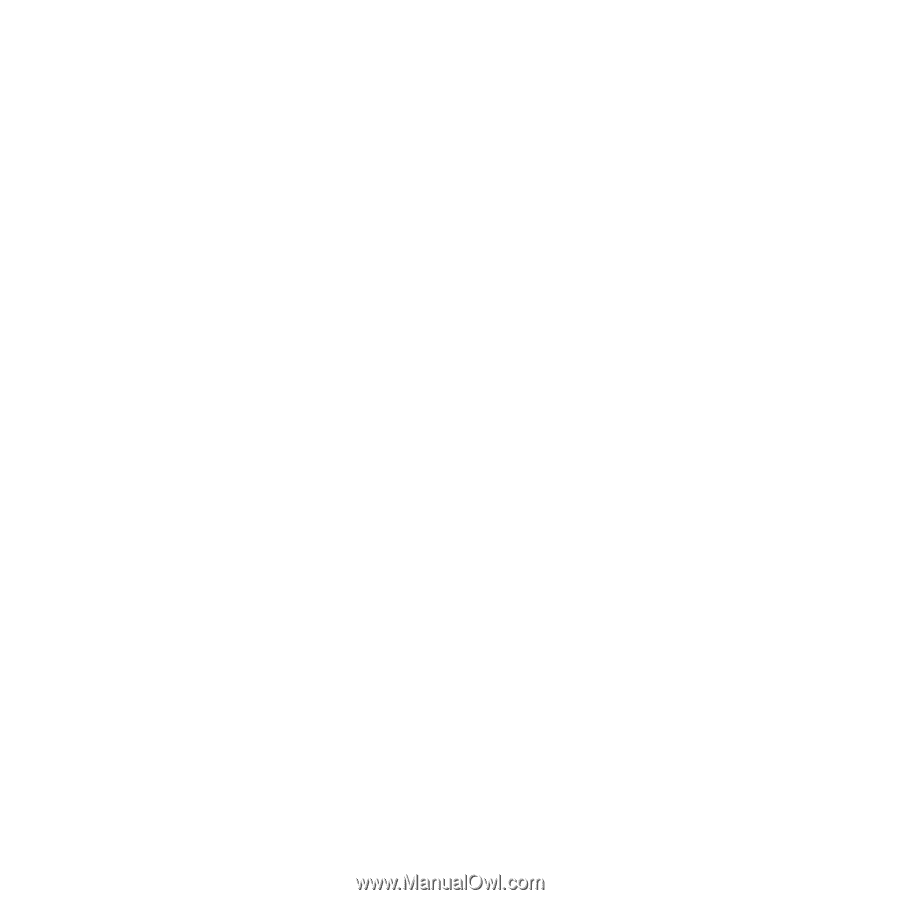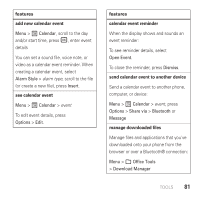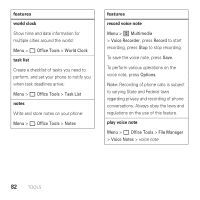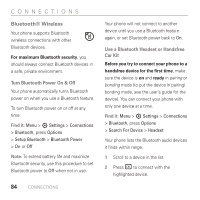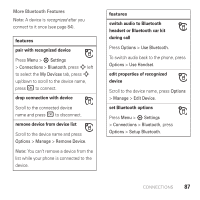Motorola AURA User Guide - Page 87
Copy Files to Another Device, Before you try to copy a file to another, device, ready
 |
View all Motorola AURA manuals
Add to My Manuals
Save this manual to your list of manuals |
Page 87 highlights
Copy Files to Another Device You can copy a media file, contact, calendar event, or bookmark to another phone or computer that supports Bluetooth connections. Note: You can't copy some copyrighted objects. Before you try to copy a file to another device, make sure the receiving device is on and ready in discoverable mode. Also, make sure the device is not busy with another Bluetooth connection. 1 On your phone, scroll to the object that you want to copy to the other device. 2 Press Options, then select: • Send To > Bluetooth for an image or sound file. • Share > contact > Bluetooth for a contact. • Share Via > Bluetooth for a calendar event or bookmark. 3 Select a recognized device name. or Select [Search For Devices] to search for new devices, then select the device where you want to copy the object. 4 Press Options > Send. 5 If necessary, enter a mutually agreed upon passkey (such as 0000) on your phone and the device, then press OK to connect to the device. Your phone shows Sending while the file is transferred. When file transfer is complete, the phone shows Send Successful, and prompts you to press OK to continue. Receive Files from Another Device Before you try to receive a file from another device, make sure your phone's Bluetooth power is on (see page 84). Place your phone within range (approximately 10 meters/30 feet) of the CONNECTIONS 85