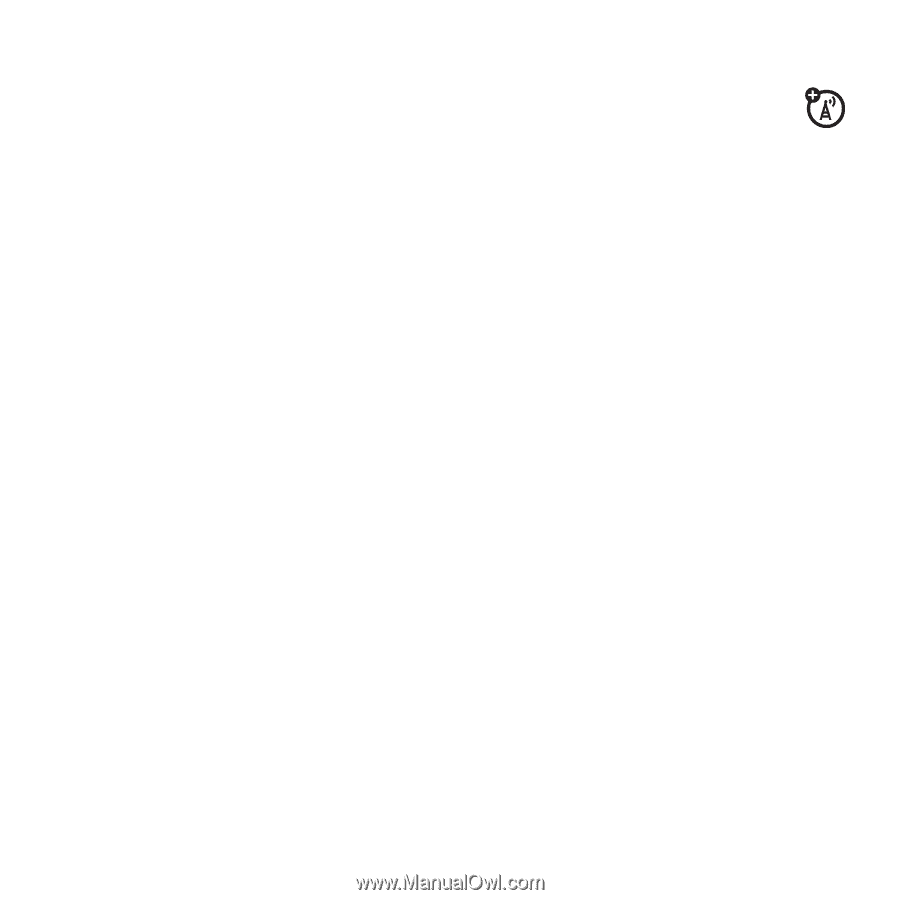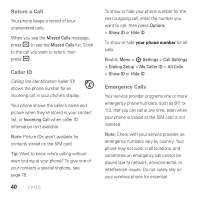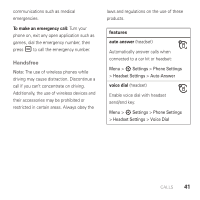Motorola AURA User Guide - Page 38
Screensaver, Home Screen Shortcuts, photo, change, show or hide
 |
View all Motorola AURA manuals
Add to My Manuals
Save this manual to your list of manuals |
Page 38 highlights
> Preloaded Wallpaper, scroll to an image, press Select To apply a photo as a wallpaper image: Find it: Menu > 2 Multimedia > Pictures > Captured Pictures, scroll to the photo, press Options > Apply to > Wallpaper Screensaver Change the screensaver image that appears in the display when the blade is open, after a period of inactivity: Find it: Menu > 5 Office Tools > File Manager > Pictures > Wallpapers and Graphics > Preloaded Wallpaper, scroll to an image, press Options > Apply to > Screensaver Tip: To extend battery life, turn off the screensaver. Home Screen Shortcuts From the home screen, you can press the navigation key S up, down, left, or right as shortcuts to your favorite features. You can change the shortcuts to suit your needs. To change navigation key shortcut icons in the home screen: Find it: Menu > 7 Settings > Home Screen > NaviKey Shortcuts > Left, Right, Up, or Down Select a direction, then choose the feature you want to open when you press the navigation key in that direction. To show or hide navigation key shortcut icons in the home screen: Find it: Menu > 7 Settings > Home Screen > NaviKey Shortcuts > Icon Display > Show or Hide 36 PERSONALIZE