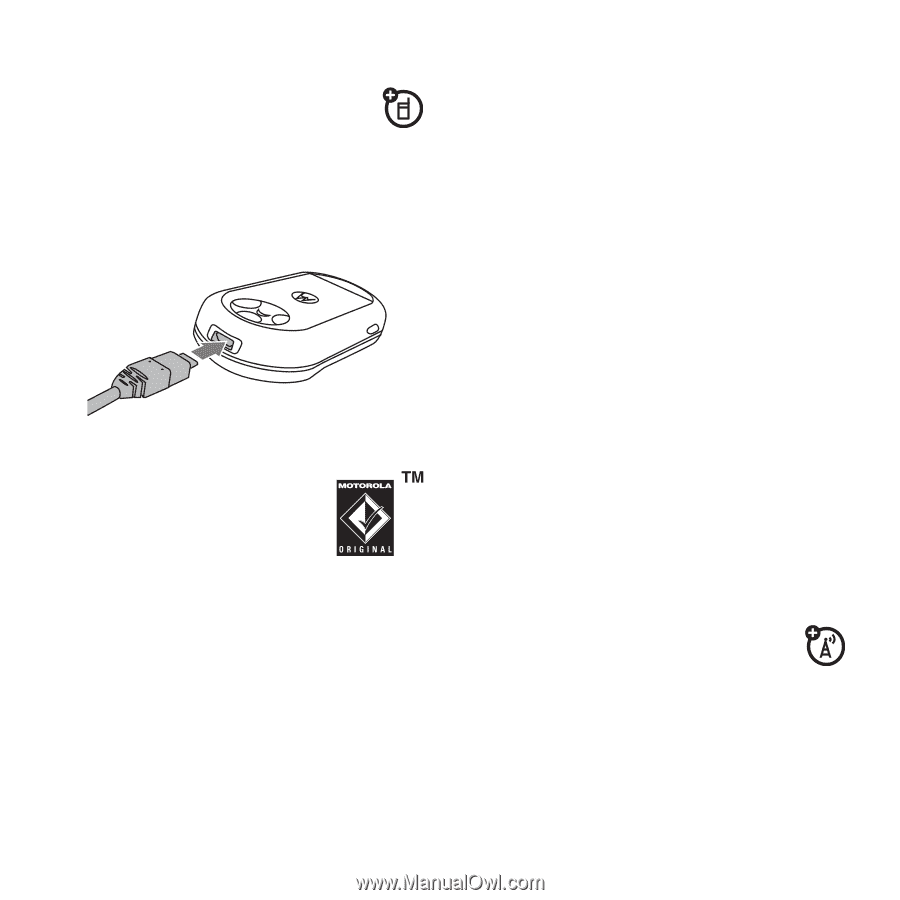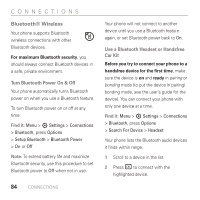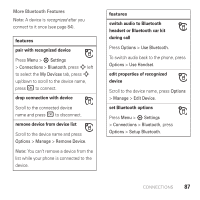Motorola AURA User Guide - Page 90
Cable Connections, music files, transfer pictures, videos, and, music, modem - contact transfer software
 |
View all Motorola AURA manuals
Add to My Manuals
Save this manual to your list of manuals |
Page 90 highlights
Cable Connections To transfer data between your phone and a computer, insert the micro USB connector plug from a USB cable into your phone's micro USB port. Connect the other end of the cable to the computer. Note: A Motorola Original USB cable and supporting software may be included with your phone. These tools are also sold separately. Check your computer to determine the type of cable you need. Note: Some phone functions are temporarily unavailable when a USB connection is active. 88 CONNECTIONS To use Windows Media Player 11 to sync music files from a computer to your phone: Press Menu > 7 Settings > Connections > USB Setting > Media Synchronization, then connect your phone to the computer. For more information, see page 65. To manually transfer pictures, videos, and music between your computer and phone: Press Menu > 7 Settings > Connections > USB Setting > Extended Memory, then connect your phone to the computer. For more information about manually transferring music files, see page 70. To use your phone as a modem: Press Menu > 7 Setting > Connections > USB Settings > Modem, then connect your phone to the computer. To transfer contact lists and calendar entries between your computer and phone: Press Menu > 7 Settings > Connections > USB Setting > Modem, then connect your phone to the computer. Open the optional