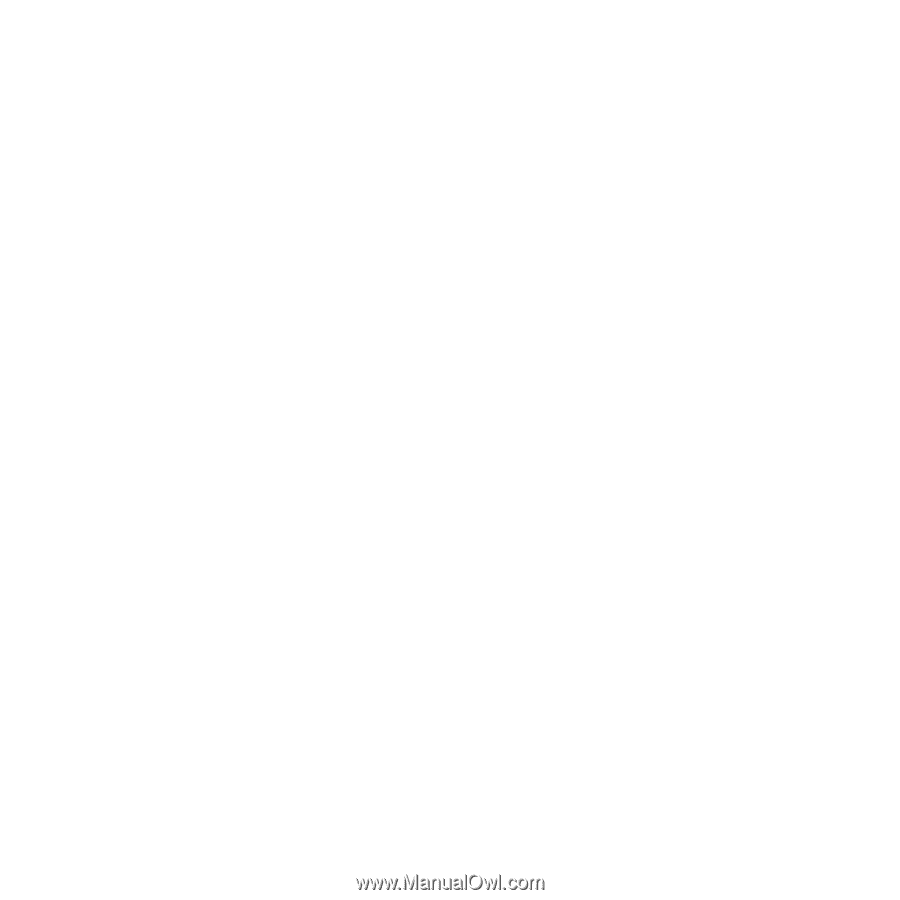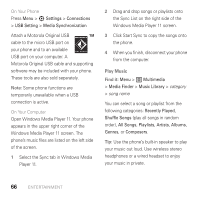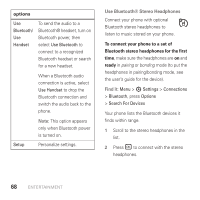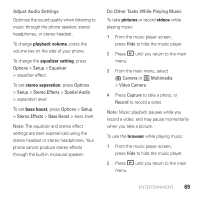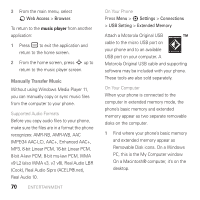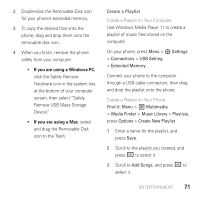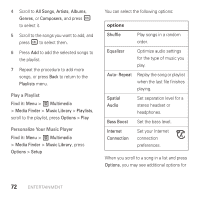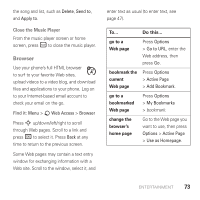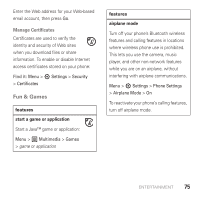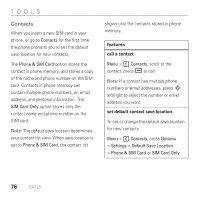Motorola AURA User Guide - Page 73
Create a Playlist
 |
View all Motorola AURA manuals
Add to My Manuals
Save this manual to your list of manuals |
Page 73 highlights
2 Double-click the Removable Disk icon for your phone's extended memory. 3 To copy the desired files onto the phone, drag and drop them onto the removable disk icon. 4 When you finish, remove the phone safely from your computer: • If you are using a Windows PC, click the Safely Remove Hardware icon in the system tray at the bottom of your computer screen, then select "Safely Remove USB Mass Storage Device." • If you are using a Mac, select and drag the Removable Disk icon to the Trash. Create a Playlist Create a Playlist on Your Computer Use Windows Media Player 11 to create a playlist of music files stored on the computer. On your phone, press Menu > 7 Settings > Connections > USB Setting > Extended Memory. Connect your phone to the computer through a USB cable connection, then drag and drop the playlist onto the phone. Create a Playlist on Your Phone Find it: Menu > 2 Multimedia > Media Finder > Music Library > Playlists, press Options > Create New Playlist 1 Enter a name for the playlist, and press Save. 2 Scroll to the playlist you created, and press r to select it. 3 Scroll to Add Songs, and press r to select it. ENTERTAINMENT 71