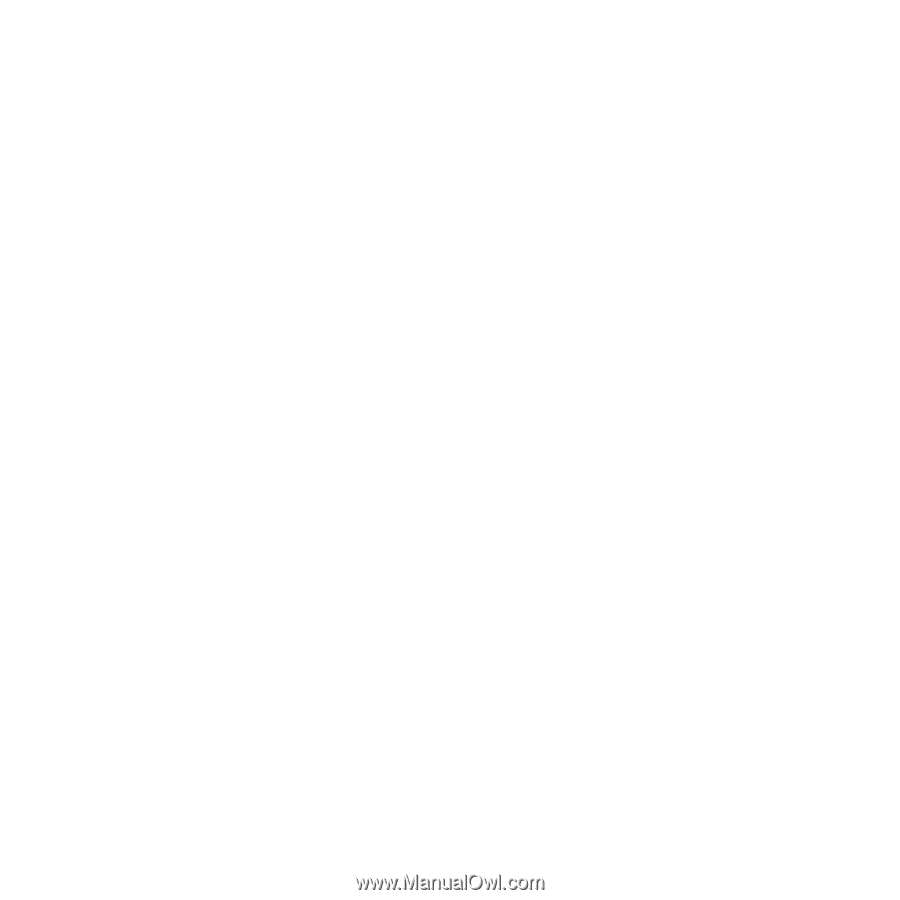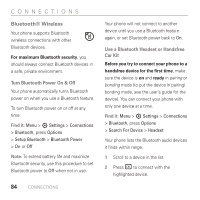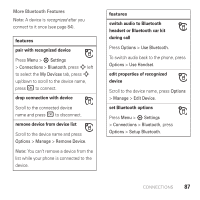Motorola AURA User Guide - Page 91
End a USB Connection, data calls, print, On a PC running Windows XP™ or later
 |
View all Motorola AURA manuals
Add to My Manuals
Save this manual to your list of manuals |
Page 91 highlights
Motorola Phone Tools accessory application on the computer. You can also use the Motorola Phone Tools application to transfer and sync music files from the computer to your phone. See the Motorola Phone Tools user's guide for more information. To make data calls through a computer: Press Menu > 7 Settings > Connections > USB Setting > Modem, then connect your phone to the computer. Use the computer application to place or answer the call. To print an image over a USB PictBridge connection: Press Menu > 7 Settings > Connections > USB Setting > USB Printing, then connect your phone to a PictBridge-compatible printer. Select the image(s) you want to print, then press Options > Print via > USB. End a USB Connection Caution: Do not disconnect your phone from the computer while files are being transferred. On a PC running Windows XP™ or later: When file transfer is complete, remove the USB cable from your phone and computer. On a PC running an earlier version of Windows OS: Click the Safely Remove Hardware icon in the system tray at the bottom of your computer screen, then select "Safely Remove USB Mass Storage Device." Remove the USB cable from your phone and computer. On a Macintosh™ computer: Select and drag the Removable Disk icon to the Trash. Remove the USB cable from your phone and computer CONNECTIONS 89