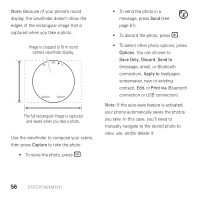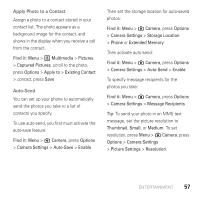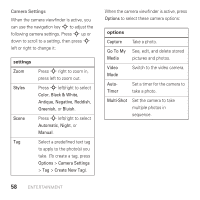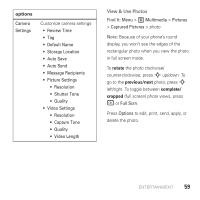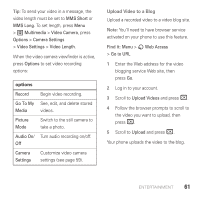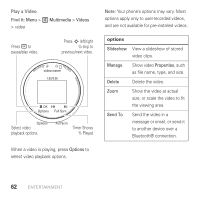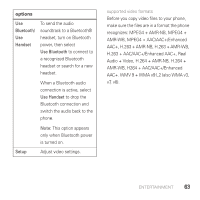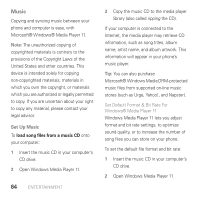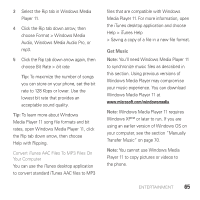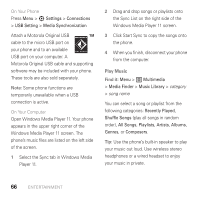Motorola AURA User Guide - Page 63
Upload Video to a Blog
 |
View all Motorola AURA manuals
Add to My Manuals
Save this manual to your list of manuals |
Page 63 highlights
Tip: To send your video in a message, the video length must be set to MMS Short or MMS Long. To set length, press Menu > 2 Multimedia > Video Camera, press Options > Camera Settings > Video Settings > Video Length. When the video camera viewfinder is active, press Options to set video recording options: options Record Begin video recording. Go To My See, edit, and delete stored Media videos. Picture Mode Switch to the still camera to take a photo. Audio On/ Turn audio recording on/off. Off Camera Settings Customize video camera settings (see page 59). Upload Video to a Blog Upload a recorded video to a video blog site. Note: You'll need to have browser service activated on your phone to use this feature. Find it: Menu > 8 Web Access > Go to URL 1 Enter the Web address for the video blogging service Web site, then press Go. 2 Log in to your account. 3 Scroll to Upload Videos and press r. 4 Follow the browser prompts to scroll to the video you want to upload, then press r. 5 Scroll to Upload and press r. Your phone uploads the video to the blog. ENTERTAINMENT 61