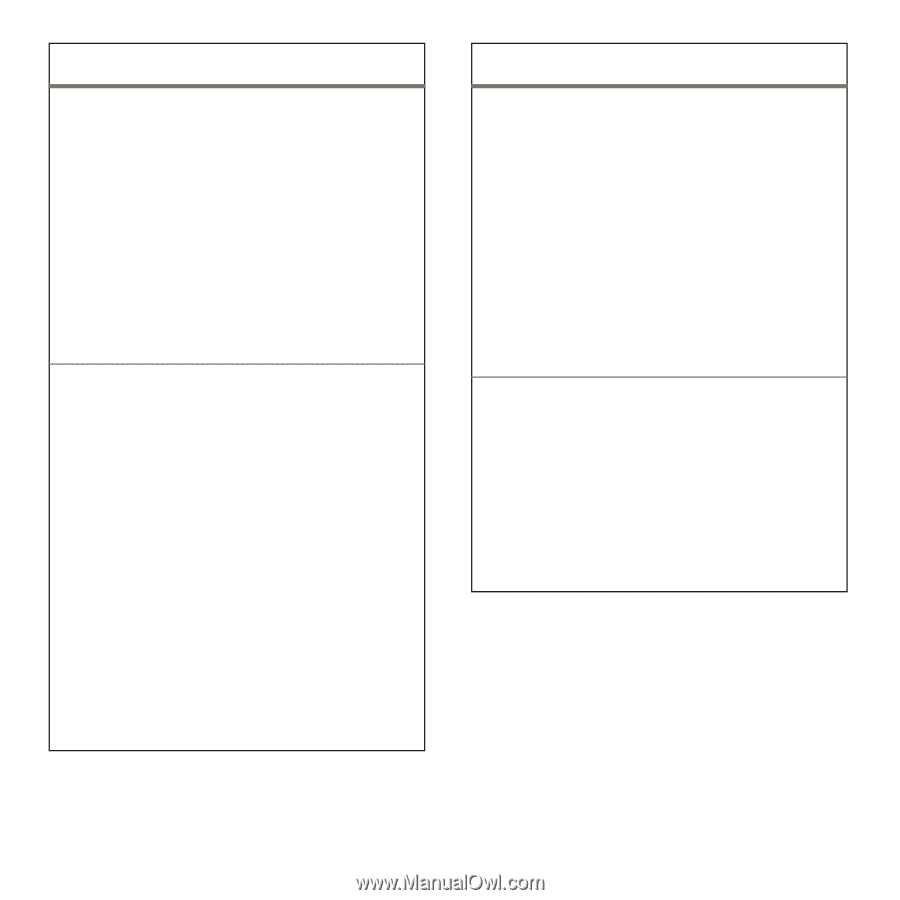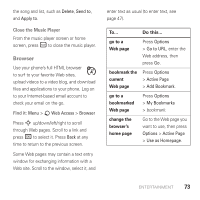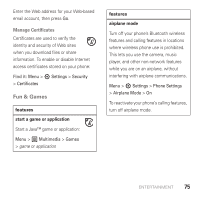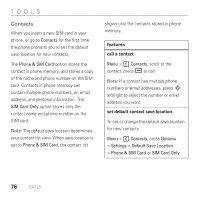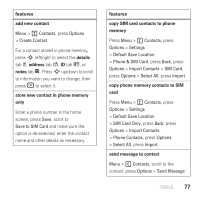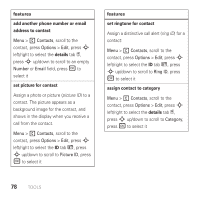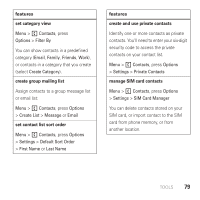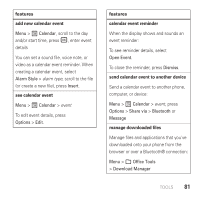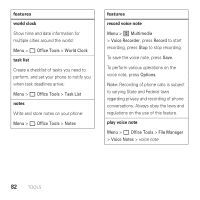Motorola AURA User Guide - Page 80
add another phone number or email, address to contact, details, set picture for contact, features
 |
View all Motorola AURA manuals
Add to My Manuals
Save this manual to your list of manuals |
Page 80 highlights
features add another phone number or email address to contact Menu > 1 Contacts, scroll to the contact, press Options > Edit, press S left/right to select the details tab -, press S up/down to scroll to an empty Number or Email field, press r to select it set picture for contact Assign a photo or picture (picture ID) to a contact. The picture appears as a background image for the contact, and shows in the display when you receive a call from the contact. Menu > 1 Contacts, scroll to the contact, press Options > Edit, press S left/right to select the ID tab z, press S up/down to scroll to Picture ID, press r to select it features set ringtone for contact Assign a distinctive call alert (ring ID) for a contact: Menu > 1 Contacts, scroll to the contact, press Options > Edit, press S left/right to select the ID tab z, press S up/down to scroll to Ring ID, press r to select it assign contact to category Menu > 1 Contacts, scroll to the contact, press Options > Edit, press S left/right to select the details tab -, press S up/down to scroll to Category, press r to select it 78 TOOLS