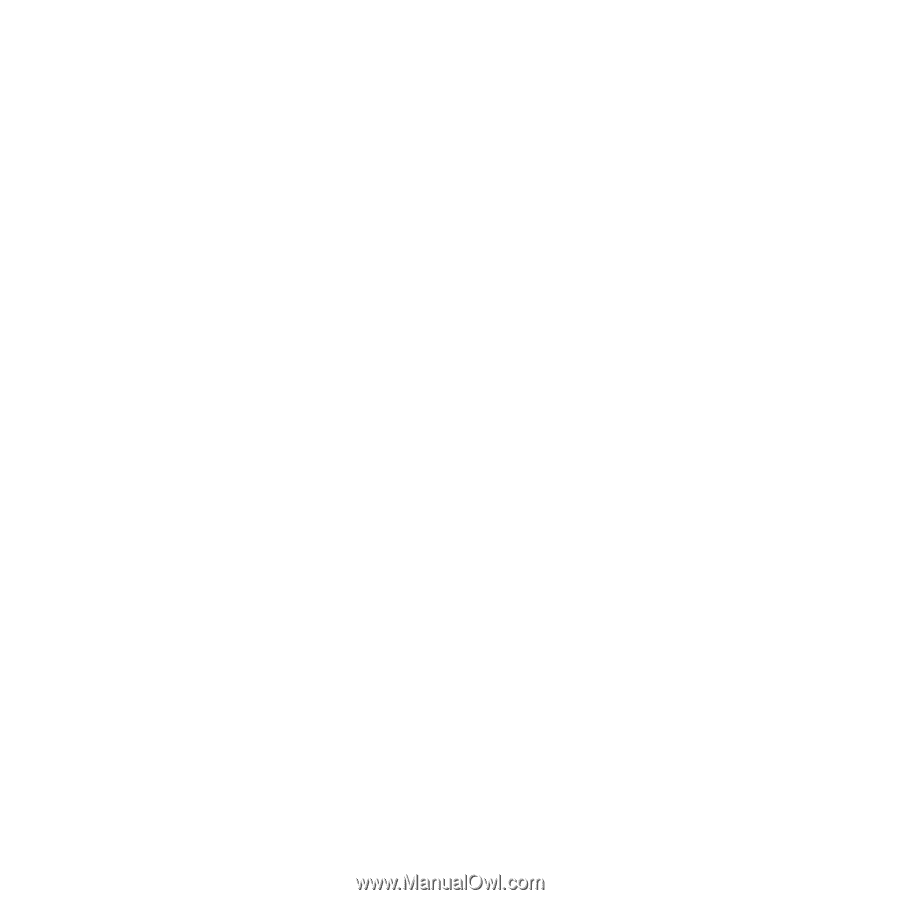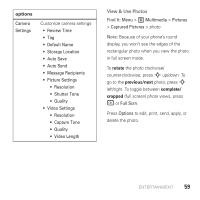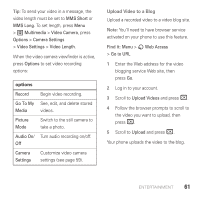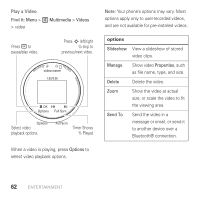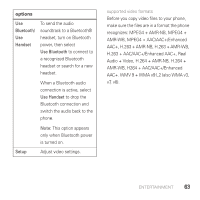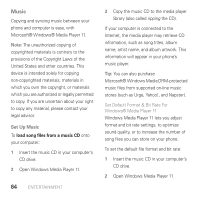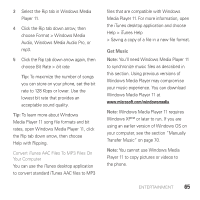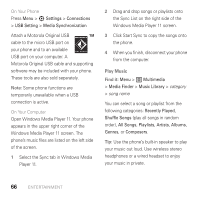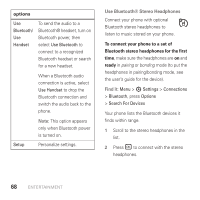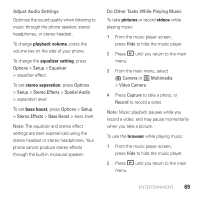Motorola AURA User Guide - Page 66
Music, Set Up Music
 |
View all Motorola AURA manuals
Add to My Manuals
Save this manual to your list of manuals |
Page 66 highlights
Music Copying and syncing music between your phone and computer is easy, with Microsoft® Windows® Media Player 11. Note: The unauthorized copying of copyrighted materials is contrary to the provisions of the Copyright Laws of the United States and other countries. This device is intended solely for copying non-copyrighted materials, materials in which you own the copyright, or materials which you are authorized or legally permitted to copy. If you are uncertain about your right to copy any material, please contact your legal advisor. Set Up Music To load song files from a music CD onto your computer: 1 Insert the music CD in your computer's CD drive. 2 Open Windows Media Player 11. 64 ENTERTAINMENT 3 Copy the music CD to the media player library (also called ripping the CD). If your computer is connected to the Internet, the media player may retrieve CD information, such as song titles, album name, artist name, and album artwork. This information will appear in your phone's music player. Tip: You can also purchase Microsoft® Windows Media DRM-protected music files from supported on-line music stores (such as Urge, Yahoo!, and Napster). Set Default Format & Bit Rate For Windows® Media Player 11 Windows Media Player 11 lets you adjust format and bit rate settings, to optimize sound quality, or to increase the number of song files you can store on your phone. To set the default file format and bit rate: 1 Insert the music CD in your computer's CD drive. 2 Open Windows Media Player 11.