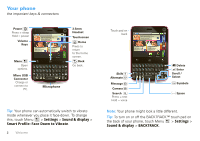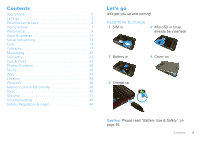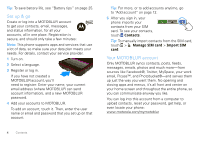Motorola CHARM User Guide (T Mobile)
Motorola CHARM Manual
 |
UPC - 610214622334
View all Motorola CHARM manuals
Add to My Manuals
Save this manual to your list of manuals |
Motorola CHARM manual content summary:
- Motorola CHARM | User Guide (T Mobile) - Page 1
GET ON TRACK MOTOROLA CHARM with MOTOBLUR - Motorola CHARM | User Guide (T Mobile) - Page 2
- Motorola CHARM | User Guide (T Mobile) - Page 3
screen left or right to see the Getting Started and Tips & Tricks widgets. • Updates: Phone updates, PC software, online help and more at www.motorola.com/mycharm. • MOTOBLUR: After you create a MOTOBLUR account, open it at www.motorola.com/mymotoblur. • Accessories: Find accessories for your phone - Motorola CHARM | User Guide (T Mobile) - Page 4
Open options. Micro USB Connector Charge or connect to PC. 2:35 Still recovering... too many parties! Kristine Kelley Not even ready... 10 minutes ago James Somers Call me when 2 minutes ago Market Browser Microphone 3.5mm Headset Touchscreen Home Press to return to the home screen. Back Go - Motorola CHARM | User Guide (T Mobile) - Page 5
& keys 6 Home screen 7 Personalize 9 Apps & updates 11 Social networking 12 Calls 14 Contacts 17 Messaging 20 Text entry 23 Tips & tricks 24 Photos & videos 26 Music 29 Web 32 Location 34 Wireless 36 Memory card & file transfer 38 Tools 40 Security 41 Troubleshooting 45 Safety - Motorola CHARM | User Guide (T Mobile) - Page 6
life, see "Battery tips" on page 25. Set up & go Create or log into a MOTOBLUR account to get your contacts, email, messages, and status information, for all your accounts, all in one place. Registration is secure, and should only take a few minutes: Note: This phone supports apps and services - Motorola CHARM | User Guide (T Mobile) - Page 7
's more in "Connect Wi-Fi networks" on page 37. Cool content & more Browse and download thousands of the coolest apps on the planet from Android. On top of that, you get a full HTML browser, so you can surf in style. Download new apps with "Apps & updates" on page 11. Your phone comes with a microSD - Motorola CHARM | User Guide (T Mobile) - Page 8
Call me when 2 minutes ago 2:35 Touch to open. Touch & hold to move items (or open options, in lists). Market Browser Drag or flick to open panels (or scroll, in lists). To zoom pictures, Web pages, or maps, pinch two fingers together or apart. 6 Contents If your screen - Motorola CHARM | User Guide (T Mobile) - Page 9
connections (Airplane mode), or the phone (Power off). To save your battery, prevent accidental touches, phone to change the ring volume (in the home screen), or the earpiece volume (during a call). Home screen quick access to the things you need most Quick start: Home screen The home screen - Motorola CHARM | User Guide (T Mobile) - Page 10
(if you have one on your home screen), or just start typing-your phone searches the Web, your apps, and your Contacts! Text Search Type, then touch. Voice Search Touch, then speak. You can set SafeSearch to filter out explicit images (Moderate) or explicit images and text (Strict). After you do - Motorola CHARM | User Guide (T Mobile) - Page 11
silent mute call speakerphone active Google™ sync active flight mode battery (charging) battery (full charge) alarm set Tip: To see today's date, touch and hold the status indicators. Personalize add your personal touch Widgets To add a widget: 1 Find an empty spot on your home screen where you - Motorola CHARM | User Guide (T Mobile) - Page 12
Sounds features set volume for media and videos Menu > Settings > Sound & display > Media volume play tones when using dial pad Menu > Settings > Sound & display > Audible touch tones play sound on screen selection Menu > Settings > Sound & display > Audible selection clarify sound during calls Menu - Motorola CHARM | User Guide (T Mobile) - Page 13
Home to open and close the app menu. Want more? No problem: To download more apps, touch > Market. Your phone can tell you when there's an updated app or other phone software. To install the update, just follow the instructions on your screen. Browse & install apps Get all the fun games and cool - Motorola CHARM | User Guide (T Mobile) - Page 14
messages will always appear as "read" on your phone, but your phone notifies you when you receive a new message. MySpace marks your messages as "read" online. For email accounts, see "Set up messaging" on page 21. Tip: To download updates faster, see "Connect Wi-Fi networks" on page 37. 12 Social - Motorola CHARM | User Guide (T Mobile) - Page 15
hold an empty spot to open the Add to Home screen menu. 2 Touch Motorola Widgets > Social Status. The widget appears in the empty spot, and will show your status the next time your phone updates from the network. View account updates & features After you add a social networking account, you can see - Motorola CHARM | User Guide (T Mobile) - Page 16
Quality Make & answer calls To make a call, touch Dialer, enter a number, then touch Call. Tip: To enter the international dialing code, touch and hold . To add a pause or wait after numbers, press Menu . To answer a call, drag Answer to the right (when your phone is unlocked, Answer is just - Motorola CHARM | User Guide (T Mobile) - Page 17
Note: Using a mobile device or accessory while driving may cause distraction and may be illegal. Always obey the laws and drive safely. During a call: • To use the speakerphone, touch Speaker. • To use a Bluetooth® device, press Menu Bluetooth. > Use Mute & hold During a call: • To mute - Motorola CHARM | User Guide (T Mobile) - Page 18
setting. Emergency calls Note: Your service provider programs one or more emergency phone numbers (such as 911 or 112) that you can call under any circumstances, even when your phone is locked. Emergency numbers vary by country. Your pre-programmed emergency number(s) may not work in all locations - Motorola CHARM | User Guide (T Mobile) - Page 19
(if your phone is locked, touch Emergency Call or press Menu > Emergency call). 2 Enter the emergency number. 3 Touch Call to call the emergency number. Note: Your mobile device can use AGPS satellite signals to help emergency services find you (see "GPS & AGPS" on page 51). Contacts contacts - Motorola CHARM | User Guide (T Mobile) - Page 20
to open their details. To start a call or message, just touch their phone number or other info. You can touch History, Info, or Happenings at the bottom of the screen to see more. • To send a contact's details in a message or over a Bluetooth connection, touch and hold the contact, then choose - Motorola CHARM | User Guide (T Mobile) - Page 21
card, but they will download to any new MOTOBLUR phone when you log into your MOTOBLUR account. Synchronize contacts When you change one of your Contacts, your phone automatically updates your MOTOBLUR account online. Also, your phone updates your Contacts and MOTOBLUR account whenever you change - Motorola CHARM | User Guide (T Mobile) - Page 22
it's best to text, or IM, or email... Quick start: Messaging Find it: > Messaging > Universal Inbox Universal Inbox keypad. Tip: You might need to activate your touchscreen keypad: Touch Menu > Settings > Language & keyboard > Android keyboard and Virtual keyboard. Read & reply to messages Find - Motorola CHARM | User Guide (T Mobile) - Page 23
open the message and touch the file name to download it. Then, touch the name again to open it. Some file formats can be converted to HTML for faster viewing, and your phone will show a button that says Get HTML version. Tip: To send and receive large attachments faster, see "Connect Wi-Fi networks - Motorola CHARM | User Guide (T Mobile) - Page 24
have a new voicemail, shows at the top of your screen. To hear the voicemail, flick down the notification bar and touch the . If you have Visual Voicemail, you can open and manage a list of your voicemail messages: Touch > Voicemails. Touch a message to open details or play it. For options, press - Motorola CHARM | User Guide (T Mobile) - Page 25
, then: • To edit your word suggestion dictionary, touch User dictionary. • You can activate a touchscreen keypad that will open any time you touch a text box. To activate it, touch Virtual keyboard or to change its options, touch Android keyboard. • To change the automatic correction settings for - Motorola CHARM | User Guide (T Mobile) - Page 26
. used Sync media to your visit desktop / laptop motorola.com/mymedialink Sync contacts from Use the MOTOBLUR portal: your desktop / www.motorola.com/mymoto laptop to your phone blur. Show email or updates from a group of friends Touch Contacts > Menu > Add group. Create a group, then open - Motorola CHARM | User Guide (T Mobile) - Page 27
battery life between charges, you could reduce: • recording or watching videos, listening to music, or taking pictures. • widgets that stream information to your home screen, like news or weather ("Use & change your home screen" on page 7). • unused online accounts that you registered with MOTOBLUR - Motorola CHARM | User Guide (T Mobile) - Page 28
photo, and post it online for everyone to see. Find it: > Camera 245 Photos Remaining (depends on photo resolution and memory Zoom in card) Capture New York, New York 10006 3MP United States Zoom Out Capture or zoom. GPS On 3MP Resolution (touch to change) Tag (location or custom tags) Note - Motorola CHARM | User Guide (T Mobile) - Page 29
created Scroll down for all photos, videos, and more. To zoom a picture, pinch two fingers together or apart on the touchscreen. To rotate a picture, place your thumb on the screen and then make an arc with your finger. Play a slideshow Touch > Gallery, touch a picture, then Photos & videos 27 - Motorola CHARM | User Guide (T Mobile) - Page 30
" on page 38. Edit your photos Find it: > Gallery > picture > Menu > Edit 28 Photos & videos To crop a photo, touch the crop tool, stretch and drag the crop square to the image you want, then touch the crop save icon. Videos Record & share videos Find it: > Camcorder 00:30:10 Zoom in Minutes - Motorola CHARM | User Guide (T Mobile) - Page 31
Gallery To send your video in a message or post online: 1 Touch and hold a video, then touch Share. 2 Choose how you want to share. Manage your videos Find it: > Gallery To delete a video, touch and hold a video, then touch Delete. Music when music is what you need... Quick start: Music Just open - Motorola CHARM | User Guide (T Mobile) - Page 32
+, MIDI, and WAV. Note: Your phone does not support any DRM protected files. What headphones can I use? Your phone has a 3.5mm headset jack for wired stereo listening. You can go wireless with Bluetooth® stereo 30 Music headphones or speakers (see "Connect Bluetooth devices" on page 36). Get music - Motorola CHARM | User Guide (T Mobile) - Page 33
, packaged with your phone. 1 With a memory card inserted, and your phone showing the home screen, connect a Motorola micro USB data cable from your phone's micro USB port to a USB port on your computer. Your phone should show in the status bar. Note: Your phone supports Microsoft™ Windows™ XP - Motorola CHARM | User Guide (T Mobile) - Page 34
, contact your service provider. Connect Your phone uses the mobile phone network (over the air) to automatically connect to the Web. Note: Your service provider may charge to surf the Web or download data. To use a wireless network, press Menu > Settings > Wireless & networks. Touch Wi-Fi to - Motorola CHARM | User Guide (T Mobile) - Page 35
from sources you trust, like "Apps & updates" on page 11. Note: All apps downloaded are stored in your phone memory. To download apps: 1 To launch the browser, touch > Browser. 2 Find the app you want to download and touch the download link. Manage your downloads To view files or applications you - Motorola CHARM | User Guide (T Mobile) - Page 36
-generated content Web site lets you share videos with YouTube users everywhere. You don't need a YouTube account to browse and view videos. Find it: > YouTube Note: If you don't have a YouTube account, visit www.youtube.com to find out more. To create an account or sign in, - Motorola CHARM | User Guide (T Mobile) - Page 37
to sign in to Latitude with their Google account. To remove friends: 1 Press Menu > Latitude to show your friends list, then touch a friend in your list. 2 Touch Remove. Share location When you receive a request to share location details you can choose to: • Accept and share back-see your friends - Motorola CHARM | User Guide (T Mobile) - Page 38
power on or off Find it: Menu > Bluetooth > Settings > Wireless & networks Note: To extend battery life, turn Bluetooth power off when not in use. Connect Bluetooth devices Note: This feature requires an optional accessory. To connect with a new device, you need to pair with it. You only - Motorola CHARM | User Guide (T Mobile) - Page 39
Note: To extend battery life, turn off Wi-Fi power when not in use. Connect Wi-Fi networks To find networks in your range: 1 Press Menu > Settings > Wireless & networks > Wi-Fi settings. 2 Touch Wi-Fi to turn on and scan. If Wi-Fi is already on, press Menu > Scan. Your phone lists the networks - Motorola CHARM | User Guide (T Mobile) - Page 40
, to format your memory card, touch Format SD card. View & transfer files Your can use Motorola Phone Portal (MPP) to connect your phone and computer with a cable or a Wi-Fi network. When you connect your phone or type the MPP URL into your computer's browser, you'll see the MPP home screen. Open - Motorola CHARM | User Guide (T Mobile) - Page 41
the browser to open the MPP home screen! Connect through a USB cable 1 Turn on your phone and computer, and connect them with a USB-to-micro USB cable. Your computer might guide you through installing Motorola drivers. 2 Once your computer has the correct Motorola drivers, it opens the MPP home page - Motorola CHARM | User Guide (T Mobile) - Page 42
details. To set a snooze period, in the Alarm Clock list press Menu > Snooze time. When an alarm sounds, drag Dismiss to turn it off or touch the screen to delay. Wake up! 4:00am Sleep in 7:00am Tuesday Alarm 9:00am Tue, Fri To cancel a snoozed alarm, drag down the notification bar and - Motorola CHARM | User Guide (T Mobile) - Page 43
to slide the "unlock" icon when you turn on your screen. You'll enter a code when you turn on your screen. Set SIM card lock and change SIM PIN. If you lose your phone, you can log into your MOTOBLUR account from a computer to locate your phone or clear the data on it: www.motorola.com/mymotoblur - Motorola CHARM | User Guide (T Mobile) - Page 44
lock type. Some work accounts might require you to add a password lock to your phone, for security. • Pattern lock: draw a pattern to unlock. • Passcode lock: enter a code to unlock. Note: You can make emergency calls on a locked phone ("Emergency calls" on page 16). A locked phone still rings, but - Motorola CHARM | User Guide (T Mobile) - Page 45
your PIN unlock code (PUK code) when prompted. Note: Your PUK code is provided by your service provider. Reset To reset your phone to factory settings and erase all the data on your phone, press Menu > Settings > Privacy > Factory data reset > Reset phone. Warning: All downloaded apps and user data - Motorola CHARM | User Guide (T Mobile) - Page 46
and account settings after a reset, remote clear, or on a new MOTOBLUR phone, just log into your existing MOTOBLUR account. Please 44 Security note that text messages, downloaded applications, call logs, and items stored on your phone will not be restored. To restore your Android Market apps, see - Motorola CHARM | User Guide (T Mobile) - Page 47
Troubleshooting we're here to help Crash recovery In the unlikely event that your phone stops responding to touches and key presses, try a quick reset. Remove the back cover and battery ("Assemble & charge" on page 3), then replace and turn on your phone as usual. Service & repairs If you have - Motorola CHARM | User Guide (T Mobile) - Page 48
, replace the battery and try charging it again; • If the message remains, contact a Motorola authorized service center. Important: Motorola's warranty does not cover damage to the mobile device caused by non-Motorola batteries and/or chargers. Warning: Use of a non-Motorola battery or charger may - Motorola CHARM | User Guide (T Mobile) - Page 49
• Motorola batteries and charging systems have circuitry that protects the battery from damage from overcharging. Driving Precautions Responsible and safe driving is your primary responsibility when behind the wheel of a vehicle. Using a mobile device or accessory for a call or other application - Motorola CHARM | User Guide (T Mobile) - Page 50
or receiving a phone call, hold your mobile device just like you would a landline phone. • If you wear the mobile device on your body, always place the mobile device in a Motorola-supplied or approved clip, holder, holster, case, or body harness. If you do not use a body-worn accessory supplied or - Motorola CHARM | User Guide (T Mobile) - Page 51
use at the ear is 1.43 W/kg, and when worn on the body, as described in this guide, is 1.53 W/kg. The SAR value for this mobile device in its data transmission mode (body-worn use) is 0.29 W/kg. Body-worn measurements can differ, depending upon available accessories and regulatory Troubleshooting 49 - Motorola CHARM | User Guide (T Mobile) - Page 52
an FCC ID in the format FCC ID:xxxxxx on the product label. Motorola has not approved any changes or modifications to this device by the user. Any changes or modifications could void the user's authority to operate the equipment. See 47 CFR Sec. 15.21. This device complies with part 15 of the FCC - Motorola CHARM | User Guide (T Mobile) - Page 53
providers, Motorola, and other third parties providing services. Emergency Calls When you make an emergency call, the cellular network may activate the AGPS technology in your mobile device to tell the emergency responders your approximate location. AGPS has limitations and might not work in your - Motorola CHARM | User Guide (T Mobile) - Page 54
feature is available. • Keep software up to date-If Motorola or a software/application vendor releases a patch or software fix for your mobile device that updates mobile device, go to www.motorola.com/support • Online accounts-Some mobile devices provide a Motorola online account (such as MOTOBLUR). - Motorola CHARM | User Guide (T Mobile) - Page 55
unwanted mobile devices and electrical accessories to any Motorola Approved Service Center in your region. Details of Motorola approved national recycling schemes, and further information on Motorola recycling activities can be found at: www.motorola.com/recycling Packaging & Product Guides Product - Motorola CHARM | User Guide (T Mobile) - Page 56
For instructions OSSInformation on how to obtain a copy of any source code being made publicly available by Motorola related to software used in this Motorola mobile device, you may send your request in writing to the address below. Please make sure that the request includes the model number - Motorola CHARM | User Guide (T Mobile) - Page 57
for product or software updates and allows you to subscribe to updates on new products or special promotions. Registration is not required for warranty coverage. Please retain your original dated sales receipt for your records. For warranty service of your Motorola Personal Communications Product - Motorola CHARM | User Guide (T Mobile) - Page 58
and without warranty. Who is Covered? This warranty extends only to the first consumer purchaser, and is not transferable. What Will Motorola Do? Motorola, at its option, will at no charge repair, replace or refund the purchase price of any Products, Accessories or Software that does not conform to - Motorola CHARM | User Guide (T Mobile) - Page 59
receive instructions on how to ship the Products, Accessories or Software, at your expense, to a Motorola Authorized Repair Center. To obtain service, you must include: (a) a copy of your receipt, bill of sale or other comparable proof of purchase; (b) a written description of the problem; (c) the - Motorola CHARM | User Guide (T Mobile) - Page 60
© 2010 Motorola Mobility, Inc. All rights reserved. Caution: Changes or modifications made in the radio phone, not expressly approved by Motorola, will void the user's authority to operate the equipment. Product ID: MOTOROLA CHARM with MOTOBLUR (MB502) Manual Number: 68000202552-B 58 Troubleshooting - Motorola CHARM | User Guide (T Mobile) - Page 61
- Motorola CHARM | User Guide (T Mobile) - Page 62

MOTOROLA
CHARM
with MOTOBLUR
GET ON TRACK