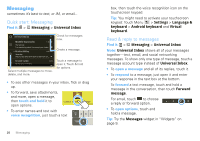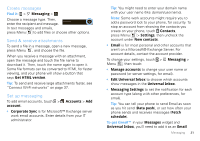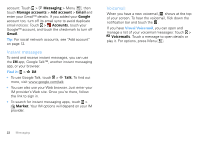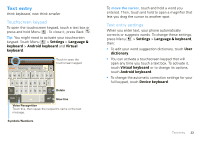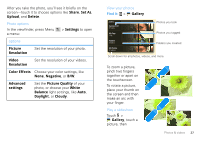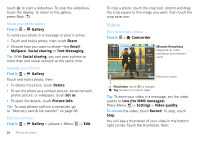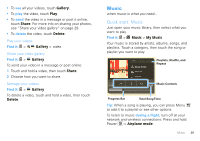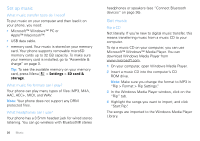Motorola CHARM User Guide (T Mobile) - Page 27
Battery tips, Use GPS satellites - battery life
 |
UPC - 610214622334
View all Motorola CHARM manuals
Add to My Manuals
Save this manual to your list of manuals |
Page 27 highlights
To... Add a shortcut on your home screen for an app or contact Touch and hold an open area on your home screen to open the Add to Home screen menu, then choose Shortcuts. Then, you can choose from the Applications or Contacts lists. Move a widget or shortcut Touch and hold the widget or shortcut until you feel a vibration, then drag it to where you want. Delete a widget or shortcut Touch and hold a widget or shortcut until you feel a vibration, then drag it to the trash can at the bottom of your screen. Battery tips Your phone is like a small computer, giving you a lot of information and apps, at 3G speed, with a touch display! Depending on what you use, that can take a lot of power. If you battery is low, press Menu > Settings > Battery Manager > Battery Profile > Battery Saver Mode. In Battery Manager, you can also see what's been using the most battery. To save even more battery life between charges, you could reduce: • recording or watching videos, listening to music, or taking pictures. • widgets that stream information to your home screen, like news or weather ("Use & change your home screen" on page 7). • unused online accounts that you registered with MOTOBLUR ("Edit & delete accounts" on page 13). • Wi-Fi® and Bluetooth® use: Press Menu > Settings > Wireless & network settings, then touch items to turn them off or on. • GPS use: Press Menu > Settings > Location & security > Use GPS satellites. • Email updates: Touch Messaging > Menu > Messaging Settings > Email > Get new email > Every hour or Manually. • network speed: Press Menu > Settings > Wireless & networks > Mobile networks > Select network > 2G Only saves battery. Tips & tricks 25