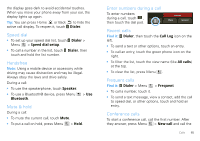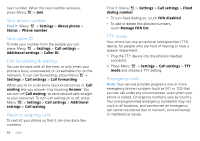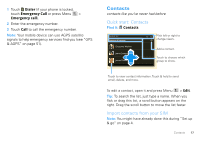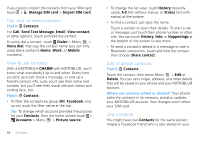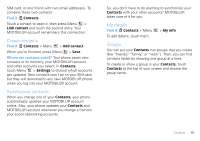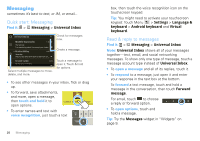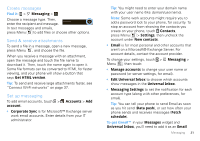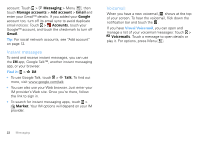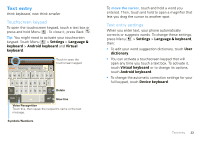Motorola CHARM User Guide (T Mobile) - Page 22
Messaging, Quick start: Messaging, Read & reply to messages, Find it, touch and hold
 |
UPC - 610214622334
View all Motorola CHARM manuals
Add to My Manuals
Save this manual to your list of manuals |
Page 22 highlights
Messaging sometimes it's best to text, or IM, or email... Quick start: Messaging Find it: > Messaging > Universal Inbox Universal Inbox (3) Michelle Scanncchio 1:35 PM The new site I am wondering about the concept your freela... Kristine Kelley 11:01 AM Yesterday Did you hear what went down at the Point yes... Kristen Cullen Jul 5 Re: Tea party on Friday Select multiple messages to move, delete, and more. Check for messages now. Create a message. Touch a message to open it. Touch & hold for options. • To see other messages in your inbox, flick or drag up. • To forward, save attachments, and more, open a message, then touch and hold it to open options. 7:30 PM • To enter names and text with voice recognition, just touch a text zxc ?123 20 Messaging box, then touch the voice recognition icon on the touchscreen keypad. Tip: You might need to activate your touchscreen keypad: Touch Menu > Settings > Language & keyboard > Android keyboard and Virtual keyboard. Read & reply to messages Find it: > Messaging > Universal Inbox Note: Universal Inbox shows all of your messages together-text, email, and social networking messages. To show only one type of message, touch a message account type instead of Universal Inbox. • To open a message and all of its replies, touch it. • To respond to a message, just open it and enter your response in the text box at the bottom. To forward a text message, touch and hold a message in the conversation, then touch Forward message. For email, touch to choose a reply or forward option. • To open options, touch and hold a message. Tip: Try the Messages widget in "Widgets" on page 9.