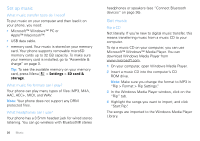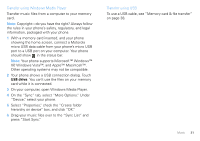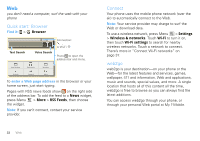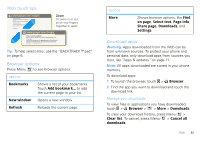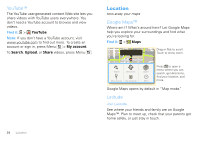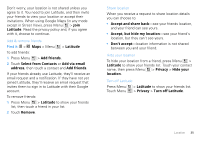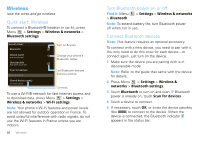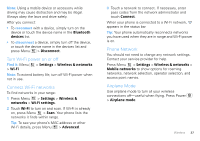Motorola CHARM User Guide (T Mobile) - Page 37
Select from Contacts, Turn off Latitude
 |
UPC - 610214622334
View all Motorola CHARM manuals
Add to My Manuals
Save this manual to your list of manuals |
Page 37 highlights
Don't worry, your location is not shared unless you agree to it. You need to join Latitude, and then invite your friends to view your location or accept their invitations. When using Google Maps (in any mode except in Street View), press Menu > Join Latitude. Read the privacy policy and, if you agree with it, choose to continue. Add & remove friends Find it: > Maps > Menu > Latitude To add friends: 1 Press Menu > Add friends. 2 Touch Select from Contacts or Add via email address, then touch a contact and Add friends. If your friends already use Latitude, they'll receive an email request and a notification. If they have not yet joined Latitude, they'll receive an email request that invites them to sign in to Latitude with their Google account. To remove friends: 1 Press Menu > Latitude to show your friends list, then touch a friend in your list. 2 Touch Remove. Share location When you receive a request to share location details you can choose to: • Accept and share back-see your friends location, and your friend can see yours. • Accept, but hide my location-see your friend's location, but they can't see yours. • Don't accept-location information is not shared between you and your friend. Hide your location To hide your location from a friend, press Menu > Latitude to show your friends list. Touch your contact name, then press Menu > Privacy > Hide your location. Turn off Latitude Press Menu Touch Menu > Latitude to show your friends list. > Privacy > Turn off Latitude. Location 35