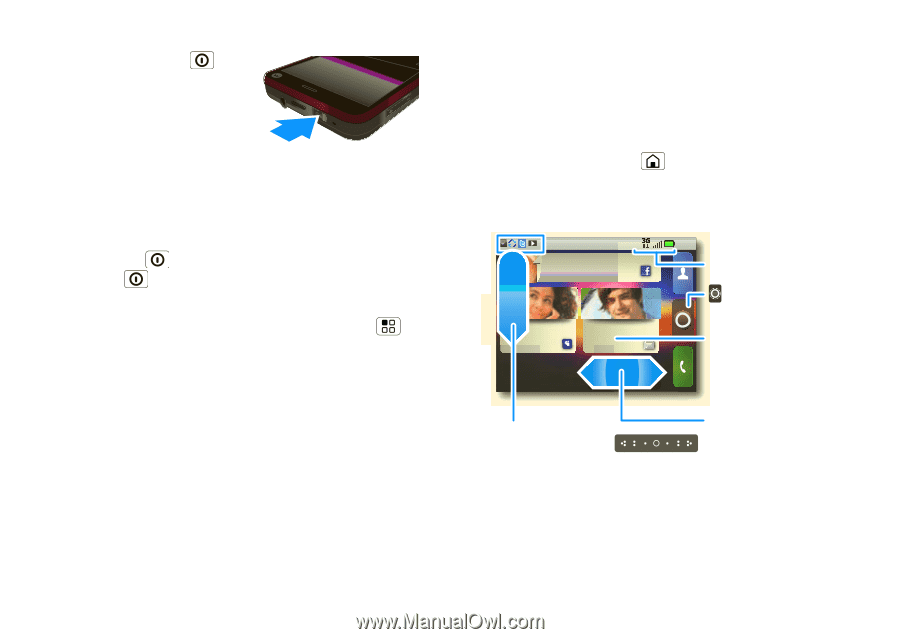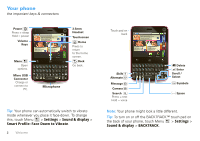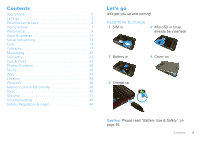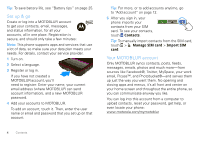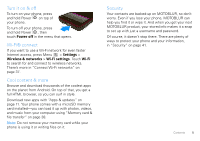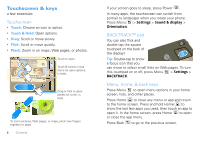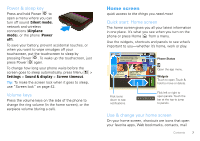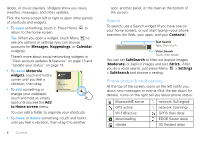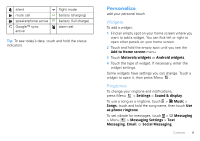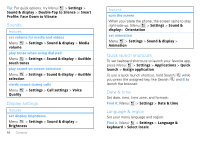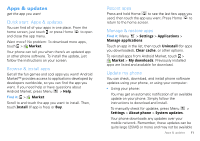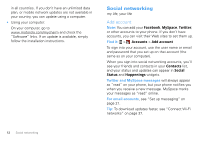Motorola CHARM User Guide (T Mobile) - Page 9
Power & sleep key, Volume keys, Home screen, Quick start: Home screen, Use & change your home screen - battery
 |
UPC - 610214622334
View all Motorola CHARM manuals
Add to My Manuals
Save this manual to your list of manuals |
Page 9 highlights
Power & sleep key Press and hold Power to open a menu where you can turn off sound (Silent mode), network and wireless connections (Airplane mode), or the phone (Power off). To save your battery, prevent accidental touches, or when you want to wipe smudges off your touchscreen, put the touchscreen to sleep by pressing Power . To wake up the touchscreen, just press Power again. To change how long your phone waits before the screen goes to sleep automatically, press Menu > Settings > Sound & display > Screen timeout. Tip: To make the screen lock when it goes to sleep, use "Screen lock" on page 42. Volume keys Press the volume keys on the side of the phone to change the ring volume (in the home screen), or the earpiece volume (during a call). Home screen quick access to the things you need most Quick start: Home screen The home screen gives you all your latest information in one place. It's what you see when you turn on the phone or press Home from a menu. Use the widgets, shortcuts and panels to see what's important to you-whether it's home, work or play. Still recovering... too many parties! 2:35 Phone Status Kristine Kelley Not even ready... 10 minutes ago James Somers Call me when 2 minutes ago Market Browser Flick icons down to see notifications. Open the app menu. Widgets Touch to open. Touch & hold to move or delete. Flick left or right to open panels. Touch the bar at the top to jump to panels. Use & change your home screen On your home screen, shortcuts are icons that open your favorite apps, Web bookmarks, contacts, mail Contents 7