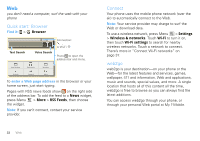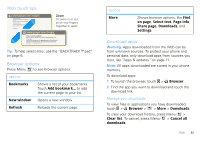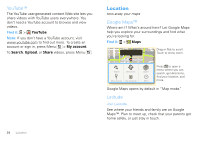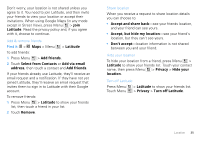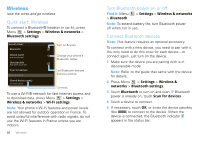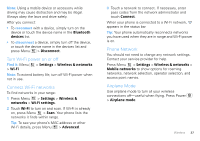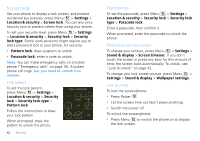Motorola CHARM User Guide (T Mobile) - Page 39
Turn Wi-Fi power on or off, Connect Wi-Fi networks, Phone Network, Airplane Mode, reconnect, Find
 |
UPC - 610214622334
View all Motorola CHARM manuals
Add to My Manuals
Save this manual to your list of manuals |
Page 39 highlights
Note: Using a mobile device or accessory while driving may cause distraction and may be illegal. Always obey the laws and drive safely. After you connect: • To reconnect with a device, simply turn on the device or touch the device name in the Bluetooth devices list. • To disconnect a device, simply turn off the device, or touch the device name in the devices list and press Menu > Disconnect. Turn Wi-Fi power on or off Find it: Menu > Wi-Fi > Settings > Wireless & networks Note: To extend battery life, turn off Wi-Fi power when not in use. Connect Wi-Fi networks To find networks in your range: 1 Press Menu > Settings > Wireless & networks > Wi-Fi settings. 2 Touch Wi-Fi to turn on and scan. If Wi-Fi is already on, press Menu > Scan. Your phone lists the networks it finds within range. Tip: To see your phone's MAC address or other Wi-Fi details, press Menu > Advanced. 3 Touch a network to connect. If necessary, enter pass codes from the network administrator and touch Connect. When your phone is connected to a Wi-Fi network, appears in the status bar Tip: Your phone automatically reconnects networks you have used when they are in range and Wi-Fi power is on. Phone Network You should not need to change any network settings. Contact your service provider for help. Press Menu > Settings > Wireless & networks > Mobile networks to show options for roaming networks, network selection, operator selection, and access point names. Airplane Mode Use airplane mode to turn all your wireless connections off-useful when flying. Press Power > Airplane mode. Wireless 37