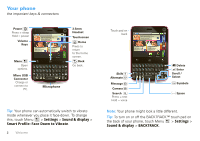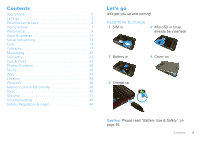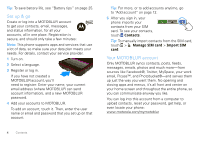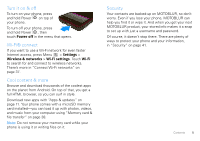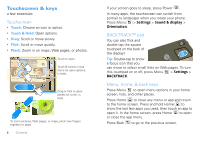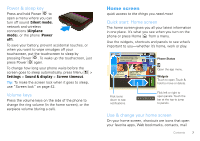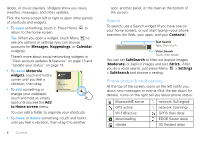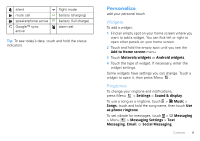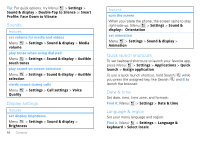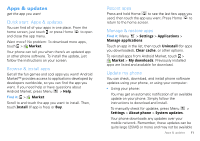Motorola CHARM User Guide (T Mobile) - Page 8
Touchscreen & keys, Touchscreen, BACKTRACK™ pad, Menu, home, & back keys, Touch, Touch & Hold - pictures
 |
UPC - 610214622334
View all Motorola CHARM manuals
Add to My Manuals
Save this manual to your list of manuals |
Page 8 highlights
Touchscreen & keys a few essentials Touchscreen • Touch: Choose an icon or option. • Touch & Hold: Open options. • Drag: Scroll or move slowly. • Flick: Scroll or move quickly. • Pinch: Zoom in on maps, Web pages, or photos. Still recovering... too many parties! Kristine Kelley Not even ready... 10 minutes ago James Somers Call me when 2 minutes ago 2:35 Touch to open. Touch & hold to move items (or open options, in lists). Market Browser Drag or flick to open panels (or scroll, in lists). To zoom pictures, Web pages, or maps, pinch two fingers together or apart. 6 Contents If your screen goes to sleep, press Power . In many apps, the touchscreen can switch from portrait to landscape when you rotate your phone: Press Menu > Settings > Sound & display > Orientation. BACKTRACK™ pad You can also flick and double-tap the square touchpad on the back of the display! Tip: Double-tap to show a focus icon that you can move to select small links on Web pages. To turn this touchpad on or off, press Menu > Settings > BACKTRACK. Menu, home, & back keys Press Menu to open menu options in your home screen, lists, and other places. Press Home to close any menu or app and return to the home screen. Press and hold Home to show the last few apps you used, then touch an app to open it. In the home screen, press Home to open or close the app menu. Press Back to go to the previous screen.