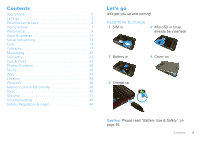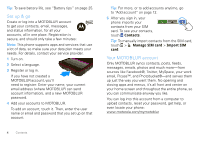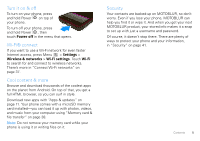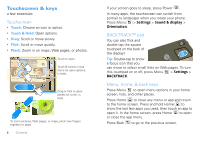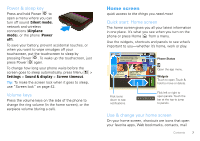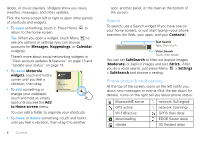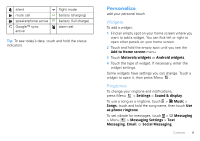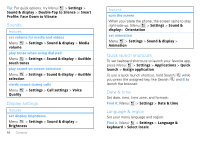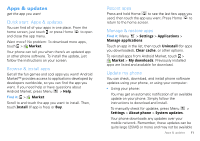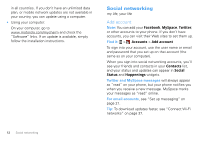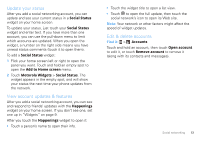Motorola CHARM User Guide (T Mobile) - Page 10
Search, Phone status & notifications, resize, delete - update
 |
UPC - 610214622334
View all Motorola CHARM manuals
Add to My Manuals
Save this manual to your list of manuals |
Page 10 highlights
labels, or music playlists. Widgets show you news, weather, messages, and other updates. Flick the home screen left or right to open other panels of shortcuts and widgets. • To open something, touch it. Press Home to return to the home screen. Tip: When you open a widget, touch Menu to see any options or settings (you can choose accounts for Messages, Happenings, or Calendar widgets). There's more about social networking widgets in "View account updates & features" on page 13 and "Update your status" on page 13. • To resize Motorola widgets, touch and hold a corner until you feel a vibration, then drag. 8 THU JUL Kristine Kelley N3pomt even ready to gBoudbgaectk Mtoesecthinogol • To add something or change your wallpaper, touch and hold an empty spot until you see the Add to Home screen menu. You can add a folder to organize your shortcuts. • To move or delete something, touch and hold it until you feel a vibration, then drag it to another 8 Contents spot, another panel, or the trash at the bottom of the screen. Search To search, use a Search widget (if you have one on your home screen), or just start typing-your phone searches the Web, your apps, and your Contacts! Text Search Type, then touch. Voice Search Touch, then speak. You can set SafeSearch to filter out explicit images (Moderate) or explicit images and text (Strict). After you do a voice search, just press Menu > Settings > SafeSearch and choose a setting. Phone status & notifications At the top of the screen, icons on the left notify you about new messages or events (flick the bar down for details). Icons on the right tell you about phone status: Bluetooth® active GPS active Wi-Fi® active downloading vibrate network (full signal) network (roaming) GPRS (fast data) EDGE (faster data) 3G (fastest data)