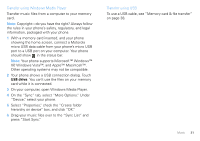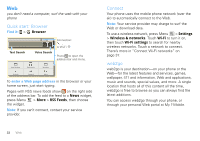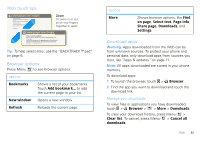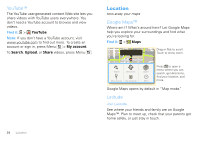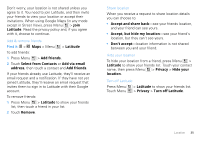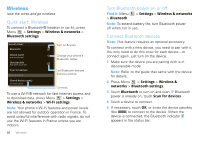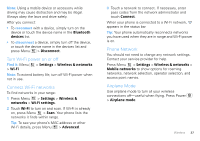Motorola CHARM User Guide (T Mobile) - Page 38
Wireless, Quick start: Wireless, Turn Bluetooth power on or off, Connect Bluetooth devices - extended battery
 |
UPC - 610214622334
View all Motorola CHARM manuals
Add to My Manuals
Save this manual to your list of manuals |
Page 38 highlights
Wireless lose the wires and go wireless Quick start: Wireless To connect a Bluetooth® headset or car kit, press Menu > Settings > Wireless & networks > Bluetooth settings Bluetooth settings Bluetooth Turn on & scan. Device name (your phone's name) Discoverable Make device discoverable Change your phone's Bluetooth name. Scan for devices Bluetooth devices Let Bluetooth devices find your phone. (found device name) Pair with this device Connect. To use a Wi-Fi® network for fast Internet access and to download data, press Menu > Settings > Wireless & networks > Wi-Fi settings. Note: Your phone's Wi-Fi features and power levels are not allowed for outdoor operation in France. To avoid unlawful interference with radio signals, do not use the Wi-Fi features in France unless you are indoors. 36 Wireless Turn Bluetooth power on or off Find it: Menu > Bluetooth > Settings > Wireless & networks Note: To extend battery life, turn Bluetooth power off when not in use. Connect Bluetooth devices Note: This feature requires an optional accessory. To connect with a new device, you need to pair with it. You only need to do this once for each device-to connect again, just turn on the device. 1 Make sure the device you are pairing with is in discoverable mode. Note: Refer to the guide that came with the device for details. 2 Press Menu > Settings > Wireless & networks > Bluetooth settings. 3 Touch Bluetooth to turn on and scan. If Bluetooth power is already on, touch Scan for devices. 4 Touch a device to connect. 5 If necessary, touch OK, or enter the device passkey (like 0000) to connect to the device. When the device is connected, the Bluetooth indicator appears in the status bar.