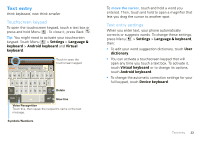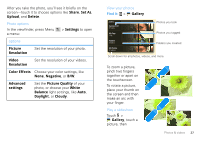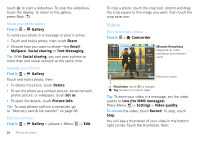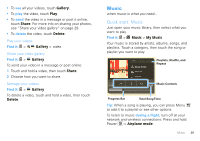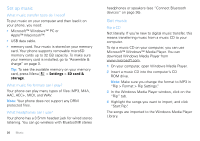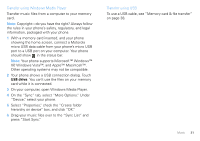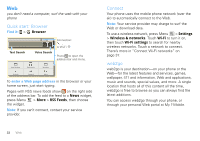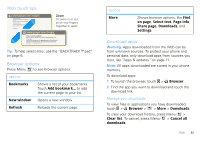Motorola CHARM User Guide (T Mobile) - Page 30
Videos, Find it, To record - images
 |
UPC - 610214622334
View all Motorola CHARM manuals
Add to My Manuals
Save this manual to your list of manuals |
Page 30 highlights
touch to start a slideshow. To stop the slideshow, touch the display. To return to the gallery, press Back . Share your photo gallery Find it: > Gallery To send your photo in a message or post it online: 1 Touch and hold a photo, then touch Share. 2 Choose how you want to share-like Email, MySpace, Social sharing or Text Messaging. Tip: With Social sharing, you can post a photo to more than one social network at the same time. Manage your photos Find it: > Gallery Touch and hold a photo, then: • To delete the photo, touch Delete. • To set the photo as a contact picture, social network profile picture, or wallpaper, touch Set as. • To open file details, touch Picture Info. Tip: To copy photos to/from a computer, go to "Memory card & file transfer" on page 38. Edit your photos Find it: > Gallery > picture > Menu > Edit 28 Photos & videos To crop a photo, touch the crop tool, stretch and drag the crop square to the image you want, then touch the crop save icon. Videos Record & share videos Find it: > Camcorder 00:30:10 Zoom in Minutes Remaining (depends on video resolution and memory card) Record New York, New York 10006 CIF United States Zoom Out Record or zoom. CIF Resolution (touch to change) Tag (location or custom tags) Tip: To send your video in a message, set the video quality to Low (for MMS messages): Press Menu > Settings > Video quality. To record the video, touch Record. To stop, touch Stop. You will see a thumbnail of your video in the bottom right corner. Touch the thumbnail, then: