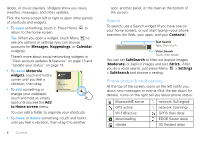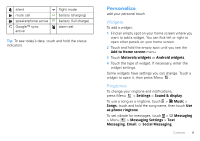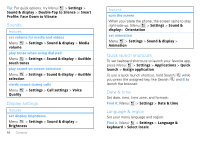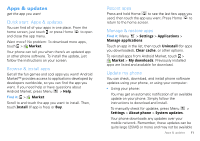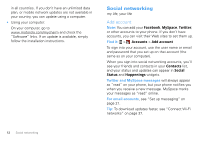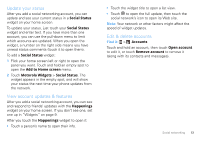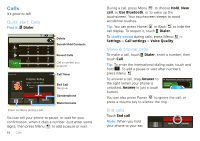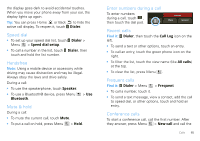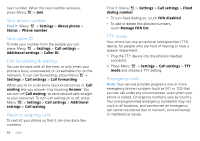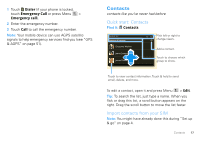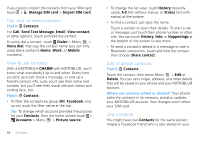Motorola CHARM User Guide (T Mobile) - Page 15
Update your status, View account updates & features, Edit & delete accounts, Social Status
 |
UPC - 610214622334
View all Motorola CHARM manuals
Add to My Manuals
Save this manual to your list of manuals |
Page 15 highlights
Update your status After you add a social networking account, you can update and see your current status in a Social Status widget on your home screen. To update your status, just touch your Social Status widget and enter text. If you have more than one account, you can use the pull-down menu to limit which accounts are updated. When you open the widget, a number on the right side means you have unread status comments (touch it to open them). To add a Social Status widget: 1 Flick your home screen left or right to open the panel you want. Touch and hold an empty spot to open the Add to Home screen menu. 2 Touch Motorola Widgets > Social Status. The widget appears in the empty spot, and will show your status the next time your phone updates from the network. View account updates & features After you add a social networking account, you can see and respond to friends' updates with the Happenings widget on your home screen. If you don't see one, set one up in "Widgets" on page 9. After you touch the Happenings widget to open it: • Touch a person's name to open their info. • Touch the widget title to open a list view. • Touch to open the full update, then touch the social network's icon to open its Web site. Note: Your network or other factors might affect the speed of widget updates. Edit & delete accounts Find it: > Accounts Touch and hold an account, then touch Open account to edit it, or touch Remove account to remove it (along with its contacts and messages). Social networking 13