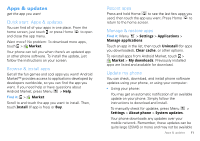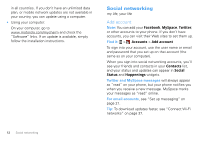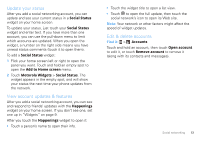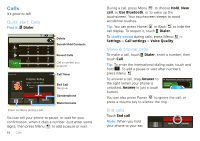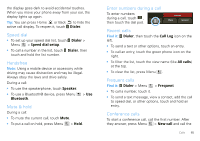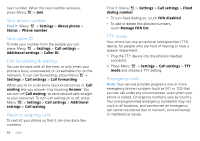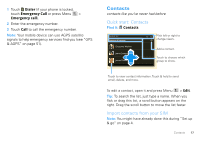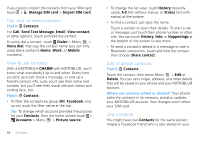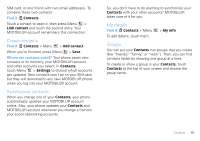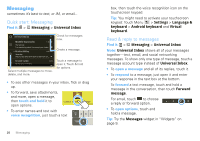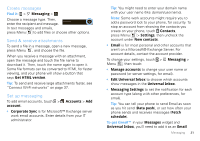Motorola CHARM User Guide (T Mobile) - Page 18
Your phone number, Your caller ID, Call forwarding & waiting, Restrict outgoing calls, TTY mode - not working
 |
UPC - 610214622334
View all Motorola CHARM manuals
Add to My Manuals
Save this manual to your list of manuals |
Page 18 highlights
next number. When the next number answers, press Menu > Join. Your phone number Find it: Menu > Settings > About phone > Status > Phone number Your caller ID To hide your number from the people you call, press Menu > Settings > Call settings > Additional settings > Caller ID. Call forwarding & waiting You can forward calls all the time, or only when your phone is busy, unanswered, or unreachable (not on the network). To set call forwarding, press Menu > Settings > Call settings > Call forwarding. When you're on a call and a second call comes in, Call waiting lets you answer it by touching Answer. You can turn off Call waiting, to send second calls straight to your voicemail. To turn call waiting on or off, press Menu > Settings > Call settings > Additional settings > Call waiting. Restrict outgoing calls To restrict your phone so that it can only dial a few numbers: 16 Calls Find it: Menu > Settings > Call settings > Fixed dialing number • To turn fixed dialing on, touch FDN disabled. • To add or delete the allowed numbers, touch Manage FDN list. TTY mode Your phone can use an optional teletypewriter (TTY) device, for people who are hard of hearing or have a speech impairment. 1 Plug the TTY device into the phone's headset connector. 2 Press Menu > Settings > Call settings > TTY mode and choose a TTY setting. Emergency calls Note: Your service provider programs one or more emergency phone numbers (such as 911 or 112) that you can call under any circumstances, even when your phone is locked. Emergency numbers vary by country. Your pre-programmed emergency number(s) may not work in all locations, and sometimes an emergency call cannot be placed due to network, environmental, or interference issues.