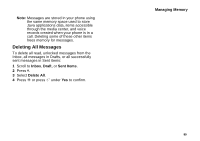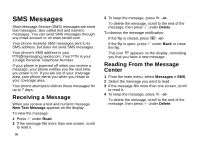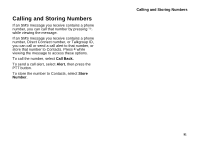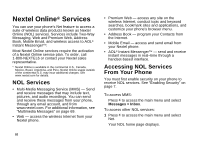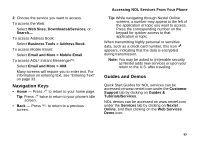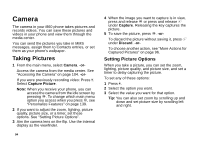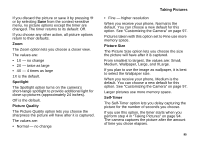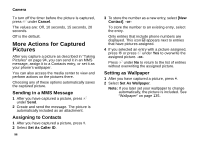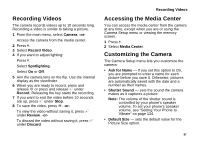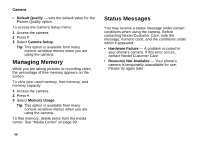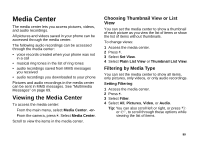Motorola I860 User Guide - Page 104
Camera, Taking Pictures, Setting Picture Options
 |
View all Motorola I860 manuals
Add to My Manuals
Save this manual to your list of manuals |
Page 104 highlights
Camera The camera in your i860 phone takes pictures and records videos. You can save these pictures and videos in your phone and view them through the media center. You can send the pictures you take in MMS messages, assign them to Contacts entries, or set them as your phone's wallpaper. Taking Pictures 1 From the main menu, select Camera. -or- Access the camera from the media center. See "Accessing the Camera" on page 104. -or- If you were previously recording video: Press m. Select Capture Picture. Note: When you receive your phone, you can access the camera from the idle screen by pressing O. To change which main menu option you access when you press O, see "Personalize Features" on page 139. 2 If you want to adjust the zoom, lighting, picture quality, picture size, or a timer, set these options. See "Setting Picture Options". 3 Aim the camera lens on the flip. Use the internal display as the viewfinder. 94 4 When the image you want to capture is in view, press and release O or press and release A under Capture. Releasing the key captures the picture. 5 To save the picture, press O. -or- To discard the picture without saving it, press A under Discard. -or- To choose another action, see "More Actions for Captured Pictures" on page 96. Setting Picture Options When you take a picture, you can set the zoom, lighting, picture quality, and picture size, and set a timer to delay capturing the picture. To set any of these options: 1 Press m. 2 Select the option you want. 3 Select the value you want for that option. Tip: You can also set zoom by scrolling up and down and set picture size by scrolling left and right.