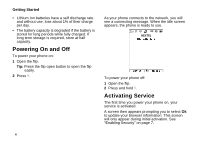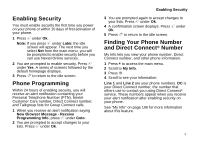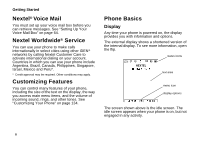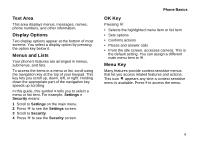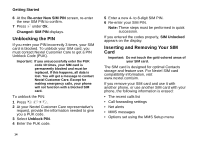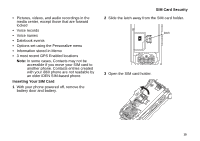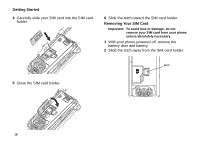Motorola I860 User Guide - Page 21
Quick Access to Main Menu Items, Status Icons
 |
View all Motorola I860 manuals
Add to My Manuals
Save this manual to your list of manuals |
Page 21 highlights
g Memo h Call Timers i Recent Calls s Shortcuts p Profiles k Call Alert Store a number to access later. See page 43. Phone usage information. See page 51. Lists recent calls. See page 28. Create shortcuts to screens. See page 146. Groups of settings you apply together. See page 142. Lists call alerts. See page 26. Quick Access to Main Menu Items Each arrow in the navigation key and O can be used to access a main menu item from the idle screen. Each of these keys is assigned to a main menu item when you receive your phone. To assign different main menu items, see "Personalize Features" on page 139. Phone Basics Status Icons Status icons appear at the top of the display. Some appear at all times. Others appear only when your phone is engaged in certain activities or when you have activated certain features. abcd Battery Strength - A fuller battery efgd indicates a greater charge. o p q r s A Signal Strength - More bars next to the antenna indicate a stronger signal. Phone In Use - Your phone is active on a phone call. B Direct Connect In Use - Your phone is active on a Direct Connect call. C Talkgroup In Use - Your phone is active on a Group Connect call. 1 2 Active Phone Line - 1 indicates phone line 1 is ready to make calls; 2 indicates phone line 2 is ready to make calls. 11