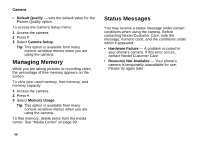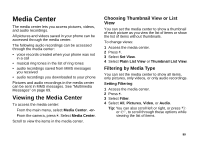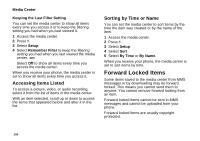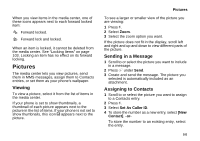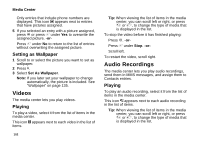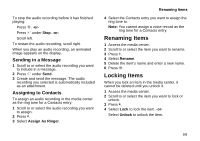Motorola I860 User Guide - Page 113
Sending in a Message, Assigning to Contacts, Renaming Items, Locking Items
 |
View all Motorola I860 manuals
Add to My Manuals
Save this manual to your list of manuals |
Page 113 highlights
To stop the audio recording before it has finished playing: Press O. -or- Press A under Stop. -or- Scroll left. To restart the audio recording, scroll right. When you play an audio recording, an animated image appears on the display. Sending in a Message 1 Scroll to or select the audio recording you want to include in a message. 2 Press A under Send. 3 Create and send the message. The audio recording you selected is automatically included as an attachment. Assigning to Contacts To assign an audio recording in the media center as the ring tone for a Contacts entry: 1 Scroll to or select the audio recording you want to assign. 2 Press m. 3 Select Assign As Ringer. Renaming Items 4 Select the Contacts entry you want to assign the ring tone to. Note: You cannot assign a voice record as the ring tone for a Contacts entry. Renaming Items 1 Access the media center. 2 Scroll to or select the item you want to rename. 3 Press m. 4 Select Rename. 5 Delete the item's name and enter a new name. 6 Press O. Locking Items When you lock an item in the media center, it cannot be deleted until you unlock it. 1 Access the media center. 2 Scroll to or select the item you want to lock or unlock. 3 Press m. 4 Select Lock to lock the item. -or- Select Unlock to unlock the item. 103