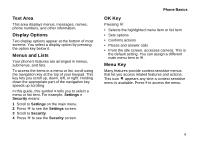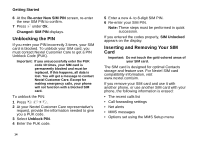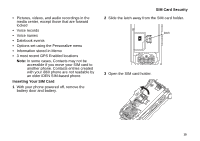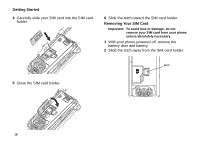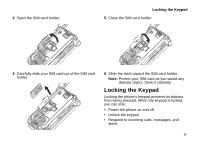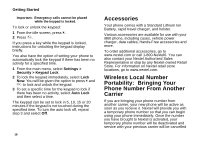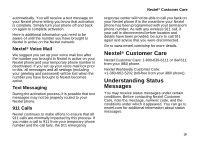Motorola I860 User Guide - Page 24
Unblocking the PIN, Inserting and Removing Your SIM Card, Re-enter New SIM PIN, Changed: SIM PIN - how to unlock
 |
View all Motorola I860 manuals
Add to My Manuals
Save this manual to your list of manuals |
Page 24 highlights
Getting Started 6 At the Re-enter New SIM PIN screen, re-enter the new SIM PIN to confirm. 7 Press A under Ok. Changed: SIM PIN displays. Unblocking the PIN If you enter your PIN incorrectly 3 times, your SIM card is blocked. To unblock your SIM card, you must contact Nextel Customer Care to get a PIN Unblock Code (PUK). Important: If you unsuccessfully enter the PUK code 10 times, your SIM card is permanently blocked and must be replaced. If this happens, all data is lost. You will get a message to contact Nextel Customer Care. Except for making emergency calls, your phone will not function with a blocked SIM card. To unblock the PIN: 1 Press * # m 1. 2 At your Nextel Customer Care representative's request, provide the information needed to give you a PUK code. 3 Select Unblock PIN. 4 Enter the PUK code. 14 5 Enter a new 4- to 8-digit SIM PIN. 6 Re-enter your SIM PIN. Note: These steps must be performed in quick succession. If you entered the codes properly, SIM Unlocked appears on the display. Inserting and Removing Your SIM Card Important: Do not touch the gold-colored areas of your SIM card. The SIM card is designed for optimal Contacts storage and feature use. For Nextel SIM card compatibility information, visit www.nextel.com/sim. If you remove your SIM card and use it with another phone, or use another SIM card with your phone, the following information is erased: • The recent calls list • Call forwarding settings • Net alerts • MMS messages • Options set using the MMS Setup menu