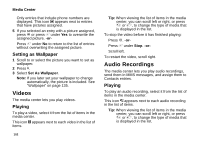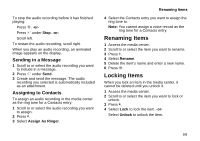Motorola I860 User Guide - Page 117
Setting Sending Options, Information Sent, Automatic Sending
 |
View all Motorola I860 manuals
Add to My Manuals
Save this manual to your list of manuals |
Page 117 highlights
4 Enter the name you want to appear. See "Entering Text" on page 33. When you are finished, press O. You can also edit the information in Line 1, Line 2, and Ckt, but your changes are only temporary. The next time your phone registers on the network, the your actual phone numbers and circuit data number appear again in My Info. Setting Sending Options Your phone can send information in My Info to other phones that have this capability. You can control what portion of the information in My Info is sent and whether it is sent automatically in every Direct Connect call or only when you choose to send it. Information Sent The information your phone sends always includes My Name and Direct Connect. It may include Line 1, Line 2, Carrier IP, and Circuit Data, depending on how you set your sending options. The default setting is Line 1 only. To change which fields are sent: 1 From the main menu, select My Info. Setting Sending Options 2 Press m. 3 Select Send My Info Setup > Info to Send. 4 A checkmark appears next to the fields that will be sent. To add or remove the checkmark, select the field. 5 When you are finished, press A under Done. Automatic Sending To control whether your information is sent automatically: 1 From the main menu, select My Info. 2 Press m. 3 Select Send My Info Setup > AutoSend. 4 To set your information to be sent automatically, set this option to On. -orTo set your information to be sent only when you choose to send it, set this option to Off. Note: When you receive your phone, it set to send your information automatically. 107