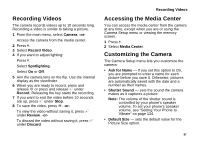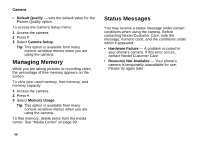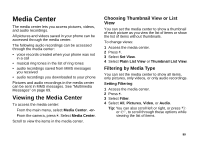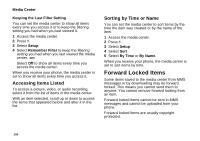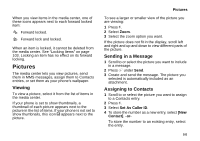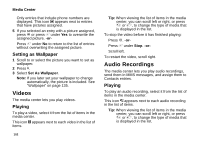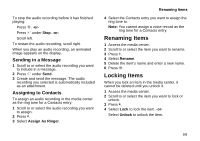Motorola I860 User Guide - Page 112
Setting as Wallpaper, Videos, Playing, Audio Recordings
 |
View all Motorola I860 manuals
Add to My Manuals
Save this manual to your list of manuals |
Page 112 highlights
Media Center Only entries that include phone numbers are displayed. This icon g appears next to entries that have pictures assigned. 5 If you selected an entry with a picture assigned, press O or press A under Yes to overwrite the assigned picture. -orPress A under No to return to the list of entries without overwriting the assigned picture. Setting as Wallpaper 1 Scroll to or select the picture you want to set as wallpaper. 2 Press m. 3 Select Set As Wallpaper. Note: If you later set your wallpaper to change automatically, the picture is included. See "Wallpaper" on page 135. Videos The media center lets you play videos. Playing To play a video, select it from the list of items in the media center. This icon V appears next to each video in the list of items. 102 Tip: When viewing the list of items in the media center, you can scroll left or right, or press * or #, to change the type of media that is displayed in the list. To stop the video before it has finished playing: Press O. -or- Press A under Stop. -or- Scroll left. To restart the video, scroll right. Audio Recordings The media center lets you play audio recordings, send them in MMS messages, and assign them to Contacts entries. Playing To play an audio recording, select it from the list of items in the media center. This icon a appears next to each audio recording in the list of items. Tip: When viewing the list of items in the media center, you can scroll left or right, or press * or #, to change the type of media that is displayed in the list.