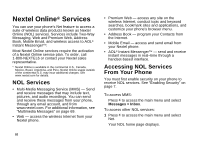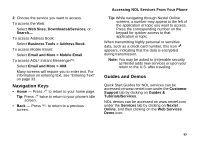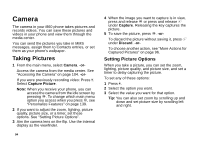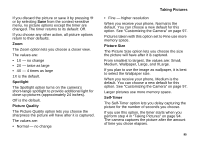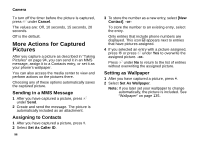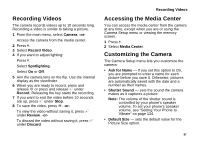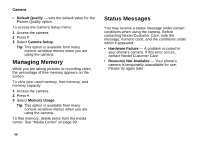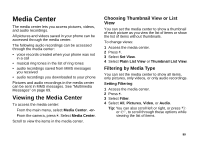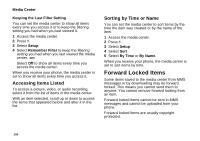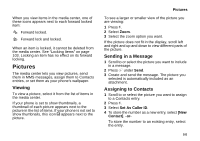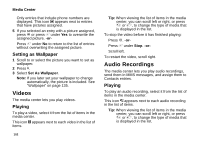Motorola I860 User Guide - Page 107
Recording Videos, Accessing the Media Center, Customizing the Camera, Camera, Spotlighting, Record - review
 |
View all Motorola I860 manuals
Add to My Manuals
Save this manual to your list of manuals |
Page 107 highlights
Recording Videos The camera records videos up to 10 seconds long. Recording a video is similar to taking a picture. 1 From the main menu, select Camera. -or- Access the camera from the media center. 2 Press m. 3 Select Record Video. 4 If you want to adjust lighting: Press m. Select Spotlighting. Select On or Off. 5 Aim the camera lens on the flip. Use the internal display as the viewfinder. 6 When you are ready to record, press and release O or press and release A under Record. Releasing the key starts the recording. 7 If you want to end the video before 10 seconds are up, press A under Stop. 8 To save the video, press O. -or- To view the video without saving it, press A under Review. -or- To discard the video without saving it, press A under Discard. Recording Videos Accessing the Media Center You can access the media center from the camera at any time, except when you are or using the Camera Setup menu or viewing the memory screen. 1 Press m. 2 Select Media Center. Customizing the Camera The Camera Setup menu lets you customize the camera: • Ask for Name - If you set this option to On, you are prompted to enter a name for each picture before you save it. Otherwise, pictures are automatically saved with the date and a number as their names. • Shutter Sound - sets the sound the camera makes as it captures a picture. Note: The volume of the shutter sound is controlled by your phone's speaker volume. To set your phone's speaker volume, see "Setting Your Phone to Vibrate" on page 134. • Default Size - sets the default value for the Picture Size option. 97