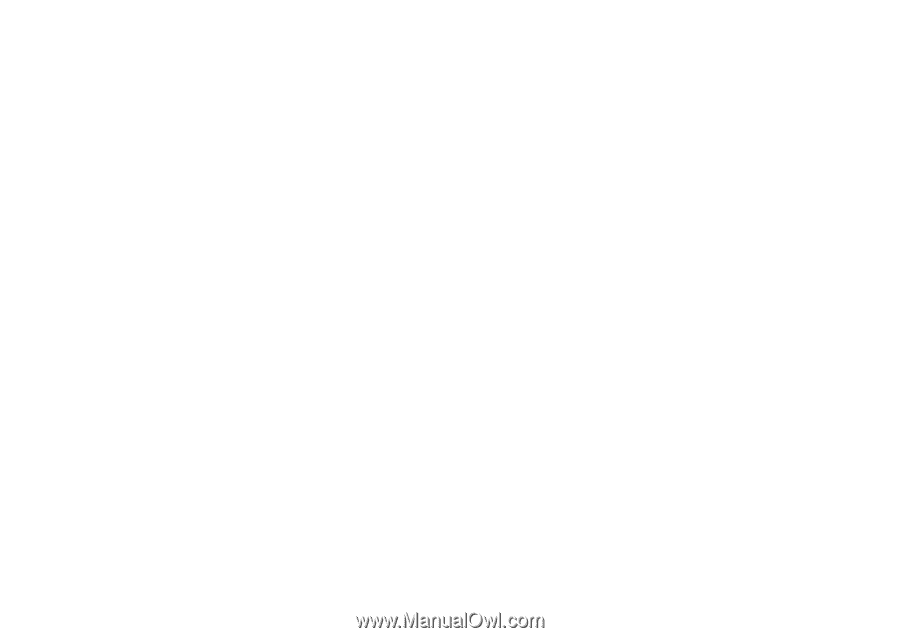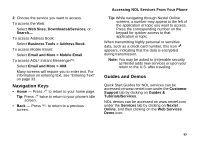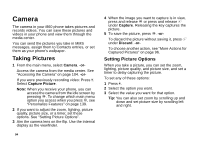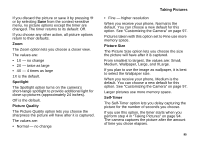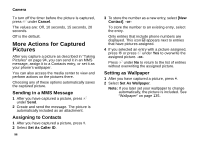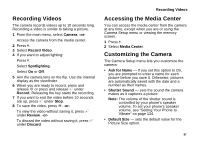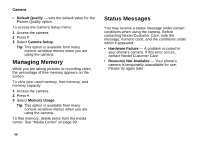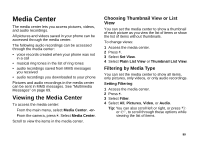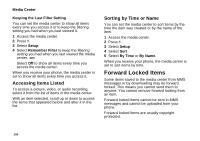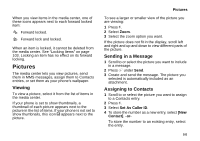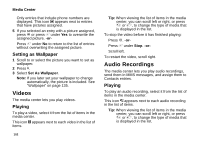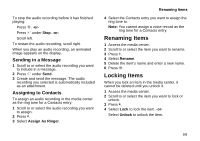Motorola I860 User Guide - Page 108
Managing Memory, Status Messages, Default Quality, Camera Setup, Memory Usage, Hardware Failure
 |
View all Motorola I860 manuals
Add to My Manuals
Save this manual to your list of manuals |
Page 108 highlights
Camera • Default Quality - sets the default value for the Picture Quality option. To access the Camera Setup menu: 1 Access the camera. 2 Press m. 3 Select Camera Setup. Tip: This option is available from many context-sensitive menus when you are using the camera. Managing Memory While you are taking pictures or recording video, the percentage of free memory appears on the screen. To view your used memory, free memory, and memory capacity: 1 Access the camera. 2 Press m. 3 Select Memory Usage. Tip: This option is available from many context-sensitive menus when you are using the camera. To free memory, delete items from the media center. See "Media Center" on page 99. Status Messages You may receive a status message under certain conditions when using the camera. Before contacting Nextel Customer Care, note the message, numeric code, and the conditions under which it appeared. • Hardware Failure - A problem occurred in your phone's camera. If this error occurs, contact Nextel Customer Care. • Resource Not Available - Your phone's camera is temporarily unavailable for use. Please try again later. 98