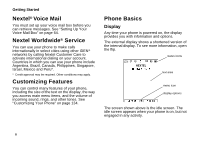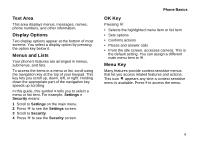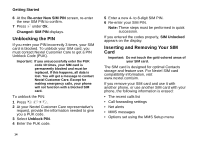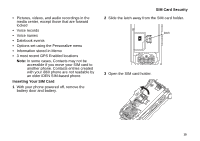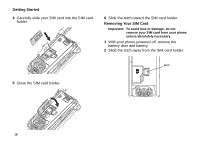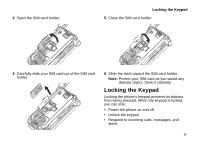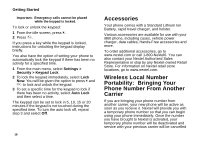Motorola I860 User Guide - Page 23
Turning the PIN Requirement On and Off, Entering the PIN, Changing the PIN, Settings > - unlock code
 |
View all Motorola I860 manuals
Add to My Manuals
Save this manual to your list of manuals |
Page 23 highlights
To prevent unauthorized use of your phone, your SIM card is protected by a PIN that you enter each time the phone is powered on. You can change the PIN or turn off the requirement that it be entered. Turning the PIN Requirement On and Off When the SIM PIN requirement is off, your phone can be used without entering a PIN. Important: When the SIM PIN requirement is off, the personal data on your SIM card is not protected. Anyone can use your phone and access your personal data. When the SIM PIN requirement is on, you are prompted to enter your PIN each time you power on your phone. Note: If a SIM PIN is required, your phone will not function until the SIM PIN is entered, except for making emergency calls. 1 From the main menu, select Settings > Security > SIM PIN. 2 Select On or Off. 3 Enter the current SIM PIN. Note: The default SIM PIN is 0000. Change your PIN to prevent fraudulent use of the SIM card (see "Changing the PIN"). SIM Card Security 4 Press A under Ok. Entering the PIN 1 When the Enter SIM PIN Code screen appears after you power on your phone, enter your SIM PIN. 2 Press A under Ok. The message SIM Unlocked displays. Important: If you enter your PIN incorrectly 3 times, your SIM card is blocked. To unblock your SIM card, you must contact Nextel Customer Care. See "Unblocking the PIN" on page 14. Changing the PIN Note: The SIM PIN requirement must be turned on in order to access this feature. 1 From the main menu, select Settings > Security > Change Password > SIM PIN. 2 At the Enter Old SIM PIN screen, enter the current SIM PIN. 3 Press A under Ok. 4 At the Enter New SIM PIN screen, enter the new 4- to 8-digit SIM PIN. 5 Press A under Ok. 13