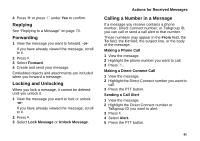Motorola I860 User Guide - Page 88
Creating a New Voice Record, Removing an Attachment, Drafts, Saving a Message in Drafts
 |
View all Motorola I860 manuals
Add to My Manuals
Save this manual to your list of manuals |
Page 88 highlights
Multimedia Messages 5 When the image you want to capture is in view, press and release O or press and release A under Capture. 6 When the you have captured the picture you want to attach to your message, press and release O or press and release A under Save. -or- To discard the picture, press A under Discard. You can then take another picture. 7 When you are finished, press A under Done if Done is one of your options. The picture is attached to the message and saved to the media center. Creating a New Voice Record 1 While you are creating a message, scroll to any message field and press m. -or- Select Attach > [New Attachment]. 2 Select Record Voice. 3 Say the message you want to record into the microphone. 4 When you are finished recording, press O or press A under Save. 5 When you are finished, press A under Done if Done is one of your options. The voice record is attached to the message and saved to the media center and the list of voice records. Removing an Attachment To remove an attachment in a message you are creating: 1 While you are creating a message, select Attach. 2 Scroll to the attachment you want to remove. 3 Press m. 4 Select Unattach. Drafts While you are creating a message, you can save it in Drafts before you send it. You can view, edit, send, or delete saved drafts. Saving a Message in Drafts 1 While you are creating a message, press m. 2 Select Save In Drafts. You can continue to create the message. The version you saved in Drafts will not change. 78