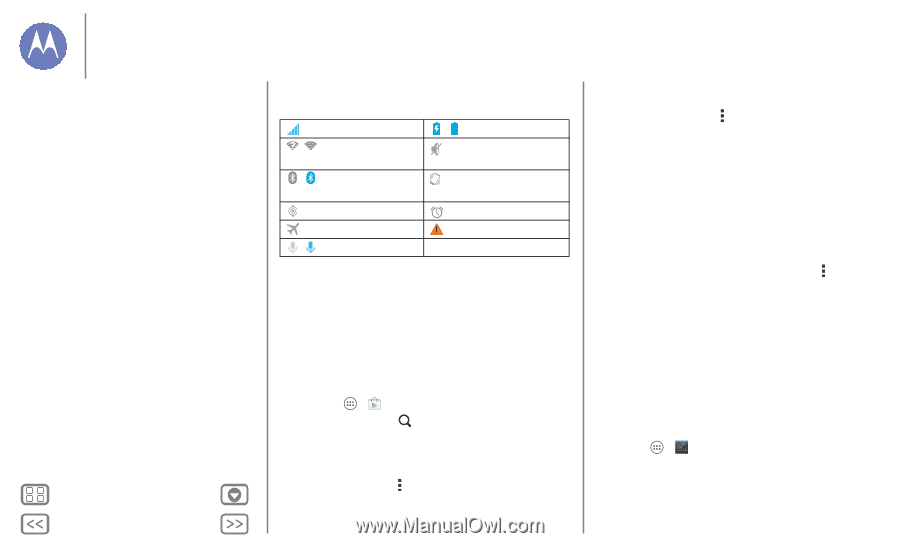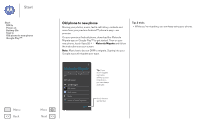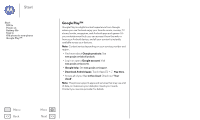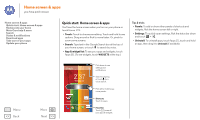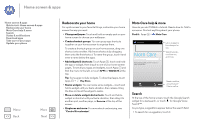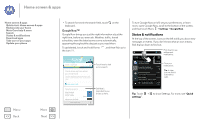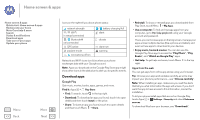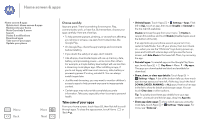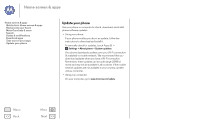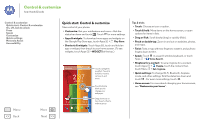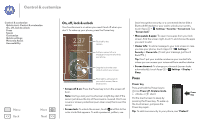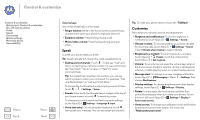Motorola MOTO G User Guide - Page 12
Download apps, Google Play, Apps from the web - price
 |
View all Motorola MOTO G manuals
Add to My Manuals
Save this manual to your list of manuals |
Page 12 highlights
Home screen & apps Home screen & apps Quick start: Home screen & apps Redecorate your home Moto Care help & more Search Status & notifications Download apps Take care of your apps Update your phone Menu Back More Next Icons on the right tell you about phone status: network strength / Wi-Fi in range/connected / Bluetooth® on/connected GPS active airplane mode / microphone off/on / battery charging/full silent vibrate alarm set warning Network and Wi-Fi icons turn blue when your phone exchanges data with your Google account. Note: Apps you download on the Google Play Store app might show other icons in the status bar to alert you to specific events. Download apps Google Play Get music, movies, books, apps, games, and more. Find it: Apps > Play Store • Find: To search, touch in the top right. • Download: To download an app you found, touch it to open details and then touch Install, or the price. • Share: To share an app you found, touch it to open details and then touch Menu > Share. • Reinstall: To show or reinstall apps you downloaded from Play Store, touch Menu > My Apps. • Use a computer: To find and manage apps from any computer, go to http://play.google.com using your Google account and password. There, you can browse apps on the big screen, manage your apps across multiple devices (like a phone and tablet), and even set new apps to download to your devices. • Enjoy music, books & movies: You can also use the Google Play Store app to access the "Play Music", "Play Books", and "Watch on Google Play" apps. • Get help: To get help and more, touch Menu in the top right. Apps from the web You can get apps from online app stores using your browser. Tip: Choose your apps and updates carefully, as some may impact your phone's performance-see "Choose carefully". Note: When installing an app, make sure you read the alerts that tell you what information the app will access. If you don't want the app to have access to this information, cancel the installation. To let your phone install apps that are not on Google Play, touch Apps > Settings > Security and check Unknown sources. To download files from your browser, see "Downloads".