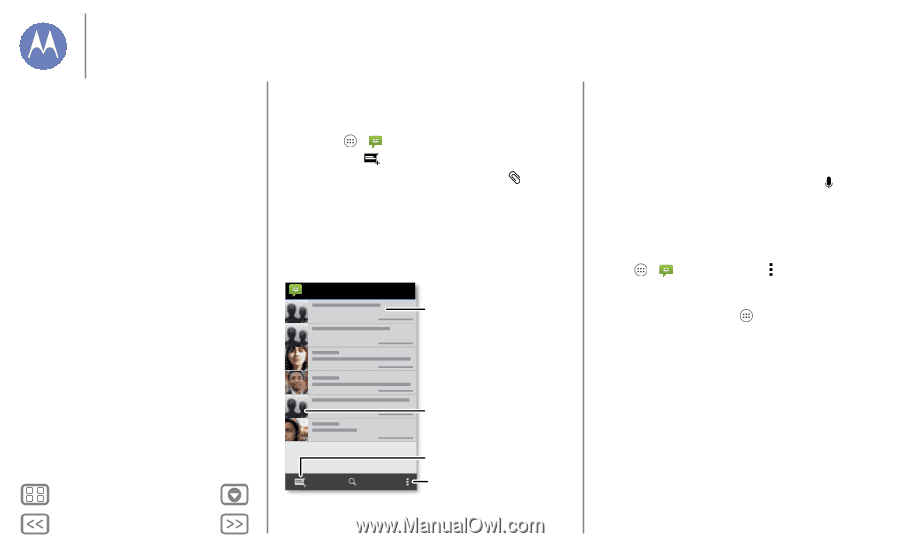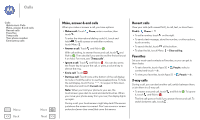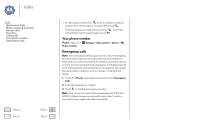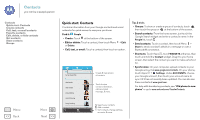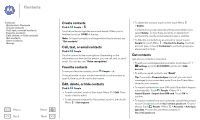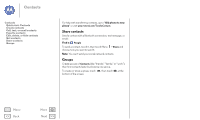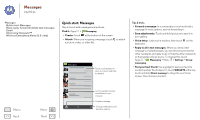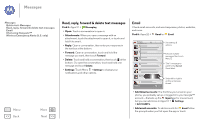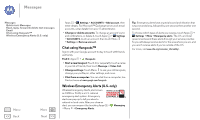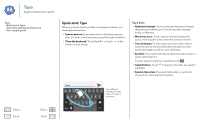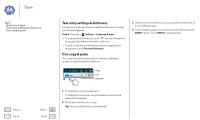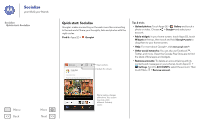Motorola MOTO G User Guide - Page 29
Messages, Quick start: Messages
 |
View all Motorola MOTO G manuals
Add to My Manuals
Save this manual to your list of manuals |
Page 29 highlights
Messages say it & go Messages Quick start: Messages Read, reply, forward & delete text messages Email Chat using Hangouts™ Wireless Emergency Alerts (U.S. only) Quick start: Messages Stay in touch with messages and pictures. Find it: Apps > Messaging • Create: Touch at the bottom of the screen. • Attach: When you're typing a message, touch a picture, video, or other file. to attach Messaging Touch a conversation to open it, or touch and hold to delete it. Tips & tricks • Forward a message: In a conversation, touch and hold a message for more options, such as forwarding it. • Save attachments: Touch and hold a picture to save it in your gallery. • Voice entry: Just touch a text box, then touch on the keyboard. • Reply to all in text messages: When you send a text message to multiple people, you can let everyone see the other recipients and reply to all, or hide the other recipients so that replies only go to you. To change this, touch Apps > Messaging > Menu > Settings > Group messaging. • Text your best friend: Use a widget to text your favorite contact quickly: Touch Apps , touch WIDGETS at the top, touch and hold Direct message to drag it to your home screen, then choose a contact. Menu Back More Next Touch a sender's picture to add them to your contacts. Create a message. Change notifications and see other options.