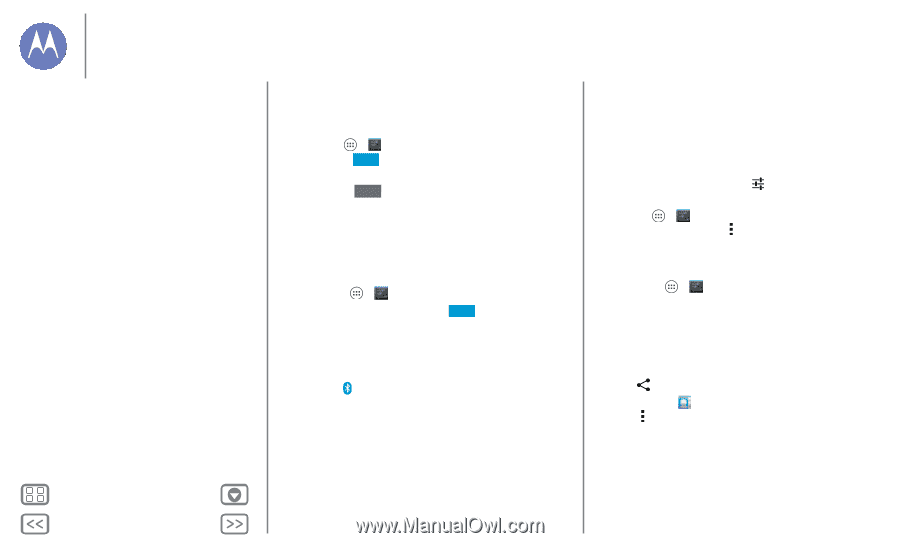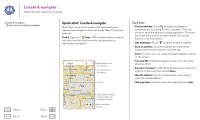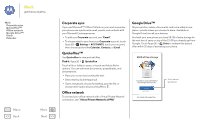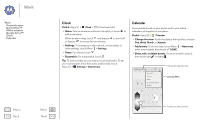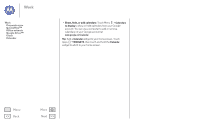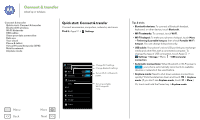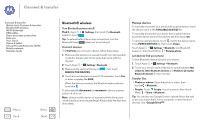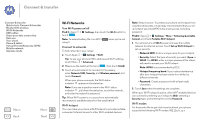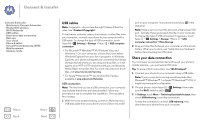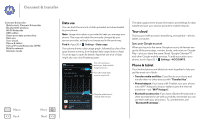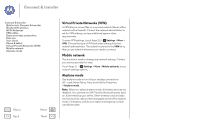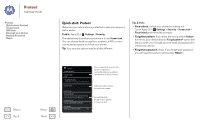Motorola MOTO G User Guide - Page 48
Bluetooth® wireless - manual
 |
View all Motorola MOTO G manuals
Add to My Manuals
Save this manual to your list of manuals |
Page 48 highlights
Connect & transfer Connect & transfer Quick start: Connect & transfer Bluetooth® wireless Wi-Fi Networks USB cables Share your data connection Data use Your cloud Phone & tablet Virtual Private Networks (VPN) Mobile network Airplane mode Menu Back More Next Bluetooth® wireless Turn Bluetooth power on/off Find it: Apps > Settings, then touch the Bluetooth switch to turn it ON Tip: To extend battery life or stop connections, turn the Bluetooth them OFF when you're not using it. Connect devices The first time you connect a device, follow these steps: 1 Make sure the device you are pairing with is in discoverable mode (for details, refer to the guide that came with the device). 2 Touch Apps > Settings> Bluetooth. 3 Make sure the switch at the top is ON , then touch SEARCH FOR DEVICES. 4 Touch a found device to connect it (if necessary, touch Pair or enter a passkey like 0000). When the device connects, the Bluetooth status indicator turns blue . To automatically disconnect or reconnect a device anytime, just turn it off or on. Note: Using a mobile device or accessory while driving may cause distraction and may be illegal. Always obey the laws and drive safely. Manage devices To manually reconnect your phone with a paired device, touch the device name in the AVAILABLE DEVICES list. To manually disconnect your phone from a paired device, touch the device name in the devices list, then touch OK. To remove a paired device, touch next to the device name in the PAIRED DEVICES list, then touch Unpair. Touch Apps > Settings > Bluetooth, turn Bluetooth power on, then touch Menu > Rename phone. Let devices find your phone To let a Bluetooth device discover your phone: 1 Touch Apps > Settings > Bluetooth. 2 Touch your device name at the top to switch between Not visible to other Bluetooth devices and Visible to all nearby Bluetooth devices for two minutes. Transfer files • Photos or videos: Open the photo or video, then touch > Bluetooth. • People: Touch People > touch a person, then touch Menu > Share > Bluetooth. Tip: You can also use Google Drive to upload files to the web so you can access them from a computer or other Android devices. See "Google Drive™".