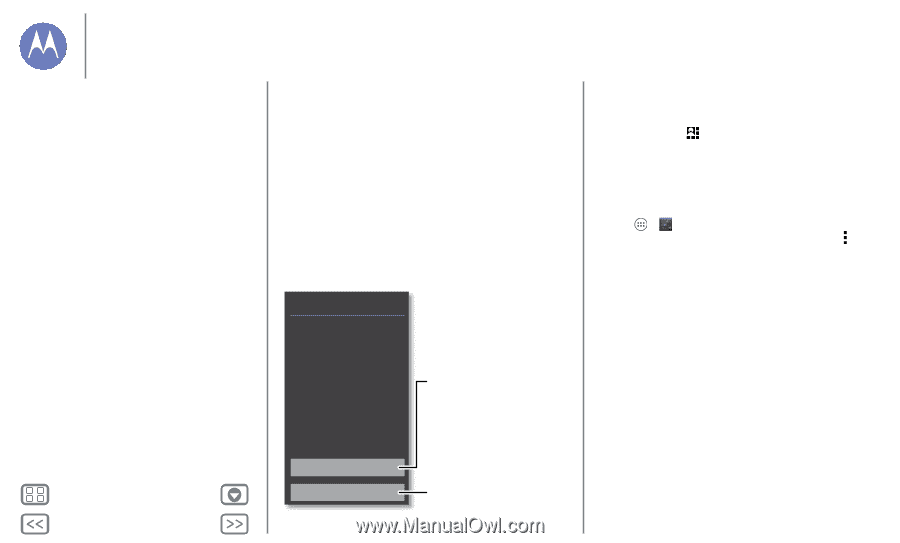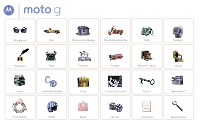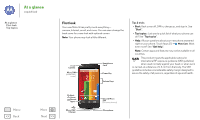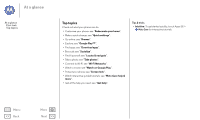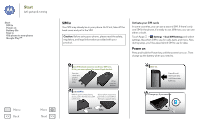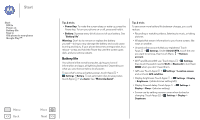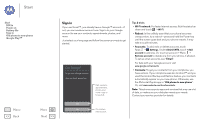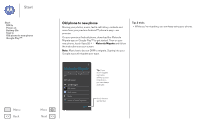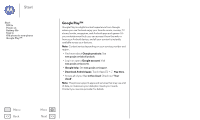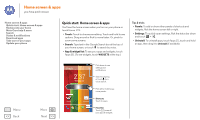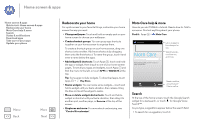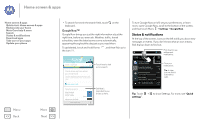Motorola MOTO G User Guide - Page 6
Sign - google play edition
 |
View all Motorola MOTO G manuals
Add to My Manuals
Save this manual to your list of manuals |
Page 6 highlights
Start Start SIM in Power on Battery life Sign in Old phone to new phone Google Play™ Menu Back More Next Sign in If you use Gmail™, you already have a Google™ account-if not, you can create an account now. Sign in to your Google account to see your contacts, appointments, photos, and more. Just select your language and follow the screen prompts to get started. Got Google? Do you have a Google Account? If you use Gmail, answer Yes. Mail, contacts, appointments, photos, and more-sign in to see it all. Tips & tricks • Wi-Fi network: For faster Internet access, flick the status bar down and touch > Wi-Fi. • Reboot: In the unlikely event that your phone becomes unresponsive, try a reboot-press and hold the Power key until the screen goes dark and your phone restarts. It may take a couple minutes. • Accounts: To add, edit, or delete accounts, touch Apps > Settings. Under ACCOUNTS, touch + Add account to add one. Or, touch an account > Menu > Remove account to delete one from your phone, if allowed. To set up email accounts, see "Email". For help with your Google account, visit www.google.com/accounts. • Contacts: To get your contacts from your old phone, you have options. If your old phone was also Android™ and you used the Android Backup and Restore feature, your contacts automatically appear on your new phone. Otherwise, use the Motorola Migrate app in "Old phone to new phone". Or, visit www.motorola.com/transfercontacts. Note: This phone supports apps and services that may use a lot of data, so make sure your data plan meets your needs. Contact your service provider for details. Yes No Or, create a new account.