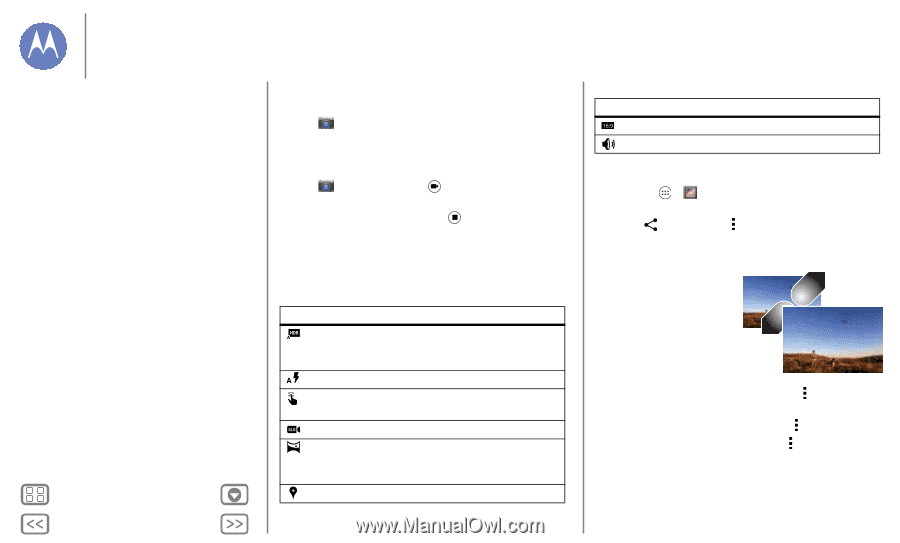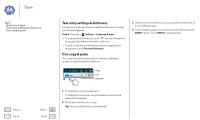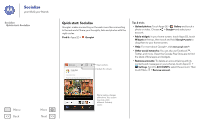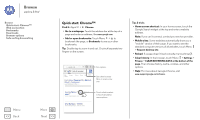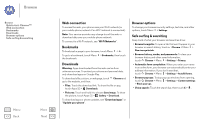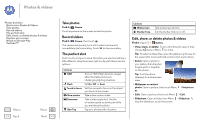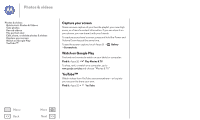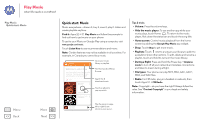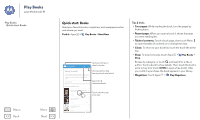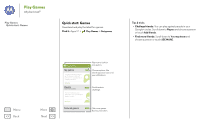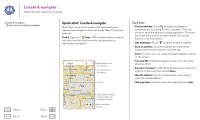Motorola MOTO G User Guide - Page 38
Take photos, Record videos, The perfect shot, Edit, share, or delete photos & videos, Camera, Flash
 |
View all Motorola MOTO G manuals
Add to My Manuals
Save this manual to your list of manuals |
Page 38 highlights
Photos & videos Photos & videos Quick start: Photos & Videos Take photos Record videos The perfect shot Edit, share, or delete photos & videos Capture your screen Watch on Google Play YouTube™ Menu Back More Next Take photos Find it: Camera Touch anywhere on the screen to take the photo. Record videos Find it: Camera, then touch . The camera temporarily turns into a video camera and immediately starts recording. Touch to stop recording. The perfect shot Point, touch, and you're done. But when you want something a little different, drag the screen right to play with these camera options: Options HDR Flash Touch to focus Slow motion Panorama Geo-Tag Turn on HDR (High-dynamic-range) effect for better pictures in challenging lighting situations. Set On, Off, or Auto. Set the camera to focus on the object you touch in the screen. Take a slow motion video. Take a wide-angle shot. Use the on-screen guide to slowly pan while you are taking the photo. Tag your photos with a location. Options Widescreen Shutter Tone Take widescreen photos. Turn the shutter click on or off. Edit, share, or delete photos & videos Find it: Apps > Gallery • View, share, or delete: Touch a thumbnail to open it, then choose share or Menu for more. Tip: To select multiple files, open the gallery in grid view (in the upper left), touch and hold a photo, then touch others. • Zoom: Open a photo in your gallery, then drag two fingers apart or together on the screen. Tip: Turn the phone sideways for a widescreen view. • Wallpaper or contact photo: Open a picture, then touch Menu > Set picture as. • Edit: Open a picture, then touch Menu > Edit. • Slideshow: Open a folder, then Menu > Slideshow. To stop the slideshow, touch the screen.