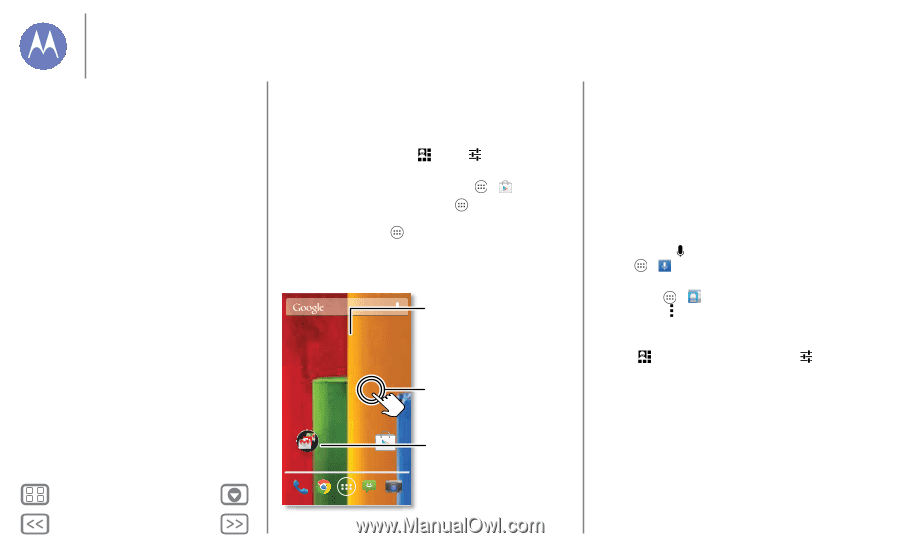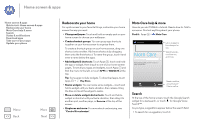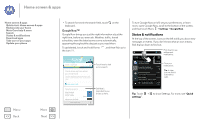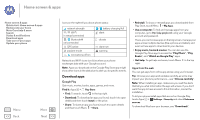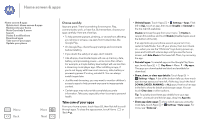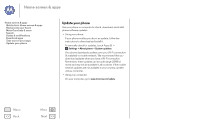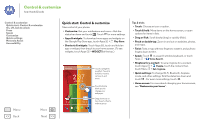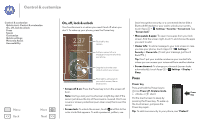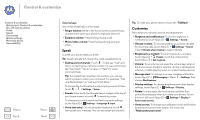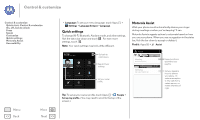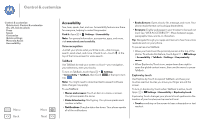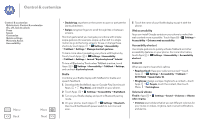Motorola MOTO G User Guide - Page 15
Control & customize, Quick start: Control & customize, Play Store, WIDGETS, Voice Search, People - unlocked
 |
View all Motorola MOTO G manuals
Add to My Manuals
Save this manual to your list of manuals |
Page 15 highlights
Control & customize how it acts & looks Control & customize Quick start: Control & customize On, off, lock & unlock Press Speak Customize Quick settings Motorola Assist Accessibility Menu Back More Next Quick start: Control & customize Take control of your phone: • Customize: Get your notifications and more-flick the status bar down and touch . Touch for more settings. • Apps & widgets: To download more apps and widgets on the Google Play Store app, touch Apps > Play Store. • Shortcuts & widgets: Touch Apps , touch and hold an app or widget, then drag it to your home screen. (To see widgets, touch Apps > WIDGETS at the top.) 2:37 WED, DEC 18 Google Play Store Touch a widget to modify it. Touch & hold it to move it, remove it, and more. Touch & hold a blank spot to change your wallpaper. Drag shortcuts on top of each other to make a group. Tips & tricks • Touch: Choose an icon or option. • Touch & hold: Move items on the home screen, or open options for items in lists. • Drag or flick: Scroll slowly (drag) or quickly (flick). • Pinch or double-tap: Zoom in and out on websites, photos, and maps. • Twist: Twist a map with two fingers to rotate it, and pull two fingers down to tilt it. • Speak: Touch in a search window keyboard, or touch Apps > Voice Search. • Ringtone for a contact: To set a ringtone for a contact, touch Apps > People, touch the contact, then touch Menu > Set ringtone. • Quick settings: To change Wi-Fi, Bluetooth, Airplane mode, and other settings, flick the status bar down and touch . For even more settings, touch . • Home screen: For more about changing your home screen, see "Redecorate your home".