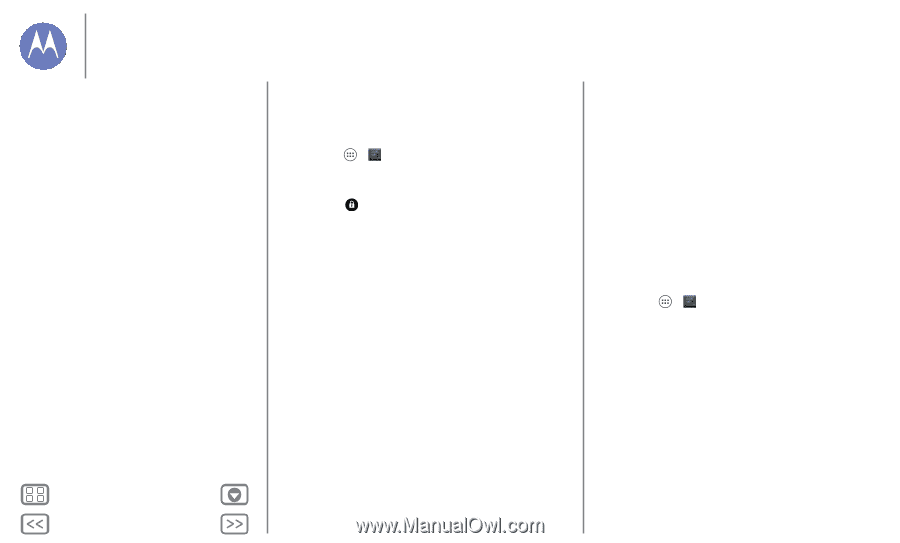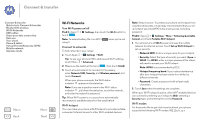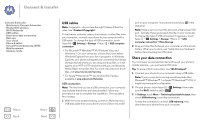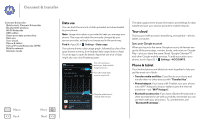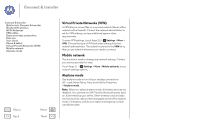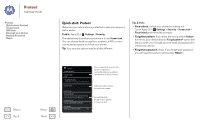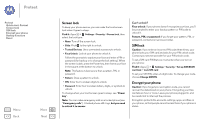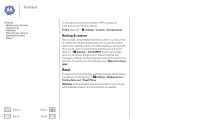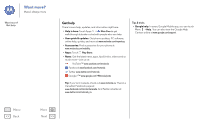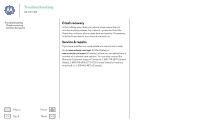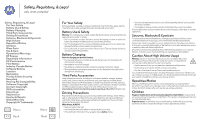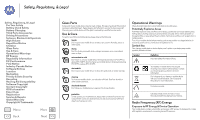Motorola MOTO G User Guide - Page 54
Screen lock, SIM lock, Encrypt your phone, Can't unlock?
 |
View all Motorola MOTO G manuals
Add to My Manuals
Save this manual to your list of manuals |
Page 54 highlights
Protect Protect Quick start: Protect Screen lock SIM lock Encrypt your phone Backup & restore Reset Menu Back More Next Screen lock To keep your phone secure, you can make the touchscreen lock when it goes to sleep. Find it: Apps > Settings > Security > Screen lock, then select the lock type: • None: Turn off the screen lock. • Slide: Flick to the right to unlock. • Trusted Devices: Use a connected accessory to unlock. • Face Unlock: Look at your phone to unlock it. Follow the prompts to capture your face and enter a PIN or password (for backup or to change the lock setting). When the screen is dark, press the Power key, then frame your face in the square at the bottom to unlock. Note: This feature is less secure than a pattern, PIN, or password. • Pattern: Draw a pattern to unlock. • PIN: Enter four to sixteen digits to unlock. • Password: Enter four to sixteen letters, digits, or symbols to unlock. To change when your touchscreen goes to sleep, see "Power key". Note: You can make emergency calls on a locked phone (see "Emergency calls"). A locked phone still rings, but you need to unlock it to answer. Can't unlock? Face unlock: If your phone doesn't recognize your face, you'll be prompted to enter your backup pattern or PIN code to unlock it. Pattern, PIN, or password: If you forget your pattern, PIN, or password, contact your service provider. SIM lock Caution: If you enter an incorrect PIN code three times, your phone locks your SIM card and asks for your PIN unlock code. Contact your service provider for your PIN unlock code. To set a SIM card PIN that you must enter when you turn on your phone: Find it: Apps > Settings > Security > Set up SIM/RUIM card lock > Lock SIM card To set your SIM PIN, enter a 4-digit code. To change your code, choose Change SIM PIN. Encrypt your phone Caution: If you forget your encryption code, you cannot recover the data stored on your phone. Encrypting your files can take an hour or more. Leave your phone plugged in, and be careful not to interrupt the process. Encryption protects the accounts, settings, apps, and files on your phone, so that people cannot access them if your phone is stolen.