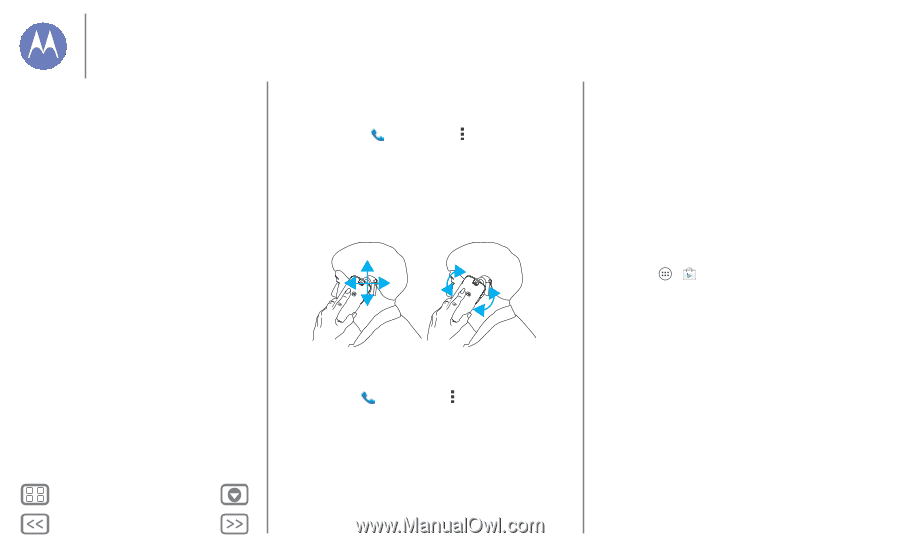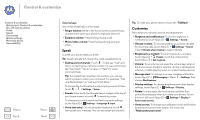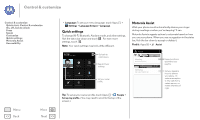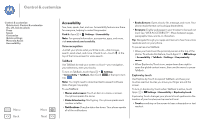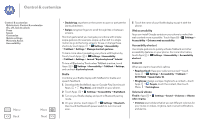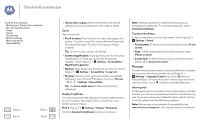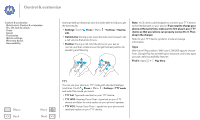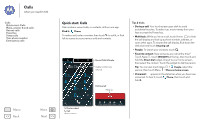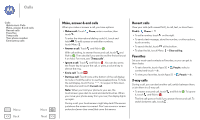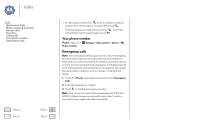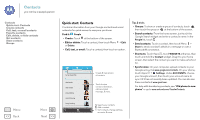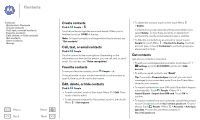Motorola MOTO G User Guide - Page 22
Phone, Settings, Hearing, TTY mode, TTY Full, TTY HCO, Play Store
 |
View all Motorola MOTO G manuals
Add to My Manuals
Save this manual to your list of manuals |
Page 22 highlights
Control & customize Control & customize Quick start: Control & customize On, off, lock & unlock Press Speak Customize Quick settings Motorola Assist Accessibility hearing health professional, who should be able to help you get the best results. • Settings: Touch Phone > Menu > Settings > Hearing aids. • Call volume: During a call, press the side volume keys to set a call volume that works for you. • Position: During a call, hold the phone to your ear as normal, and then rotate/move it to get the best position for speaking and listening. Note: You'll need a cable/adapter to connect your TTY device to the headset jack on your phone. If you need to charge your phone at the same time, make sure to first plug in your TTY device so that your phone can properly connect to it. Then plug in the charger. Refer to your TTY device guide for mode and usage information. Apps Want more? No problem. With over 1,000,000 apps to choose from, Google Play has something for everyone, and many apps provide useful accessibility features. Find it: Apps > Play Store Menu Back More Next TTY You can use your phone in TTY mode with standard teletype machines. Touch Phone > Menu > Settings > TTY mode and select the mode you need: • TTY Full: Type and read text on your TTY device. • TTY HCO: Hearing-Carry-Over-type text on your TTY device and listen to voice replies on your phone's speaker. • TTY VCO: Voice-Carry-Over-speak into your phone and read text replies on your TTY device.