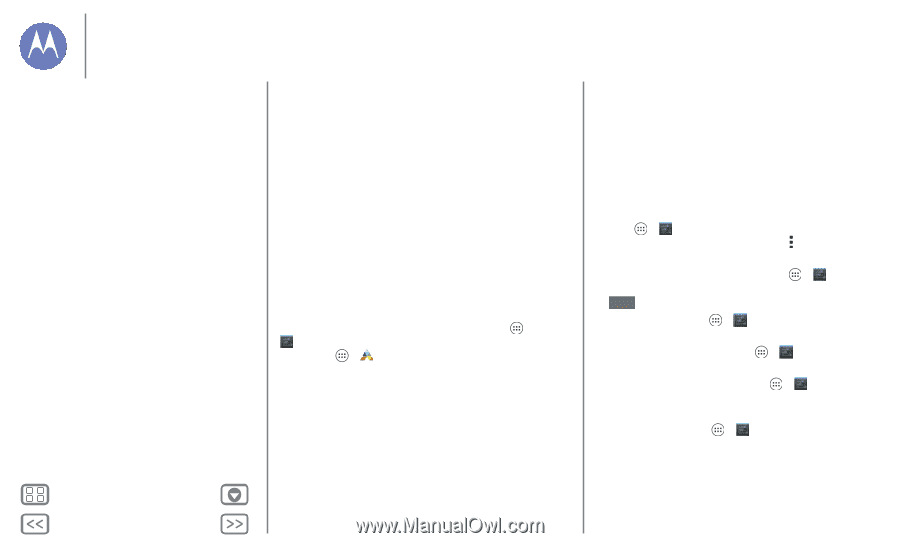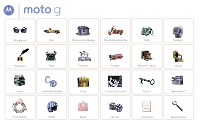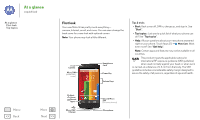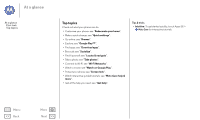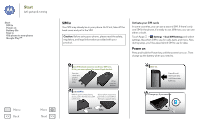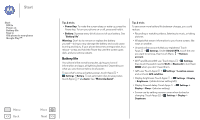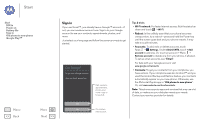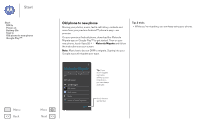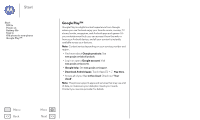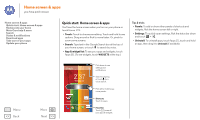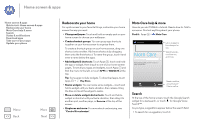Motorola MOTO G User Guide - Page 5
Battery life, Power Key, Warning, Motorola Assist - won t charge
 |
View all Motorola MOTO G manuals
Add to My Manuals
Save this manual to your list of manuals |
Page 5 highlights
Start Start SIM in Power on Battery life Sign in Old phone to new phone Google Play™ Menu Back More Next Tips & tricks • Power Key: To make the screen sleep or wake up, press the Power key. To turn your phone on or off, press and hold it. • Battery: Squeeze every bit of juice out of your battery. See "Battery life". Warning: Don't try to remove or replace the battery yourself-doing so may damage the battery and could cause burning and injury. If your phone becomes unresponsive, try a reboot-press and hold the Power key until the screen goes dark, and your phone restarts. Battery life Your phone is like a small computer, giving you tons of information and apps, at lightning fast speed. Depending on what you use, that can take a lot of power. To see what's using up battery power, touch Apps > Settings > Battery. To set automatic rules to save power, touch Apps > Assist. See "Motorola Assist". Tips & tricks To save even more battery life between charges, you could reduce: • Recording or watching videos, listening to music, or taking pictures. • Widgets that stream information to your home screen, like news or weather. • Unused online accounts that you registered: Touch Apps > Settings. Under ACCOUNTS, touch the one you want to remove, then touch Menu > Remove account. • Wi-Fi and Bluetooth® use: Touch Apps > Settings, then touch the switch next to Wi-Fi or Bluetooth to turn them OFF when you don't need them. • GPS use: Touch Apps > Settings > Location access, and uncheck GPS satellites. • Display brightness: Touch Apps > Settings > Display > Brightness > (slide dimmer setting left). • Display timeout delay: Touch Apps > Settings > Display > Sleep > (shorter setting). • Screen use by setting a screen saver when docked or charging: Touch Apps > Settings > Display > Daydream.