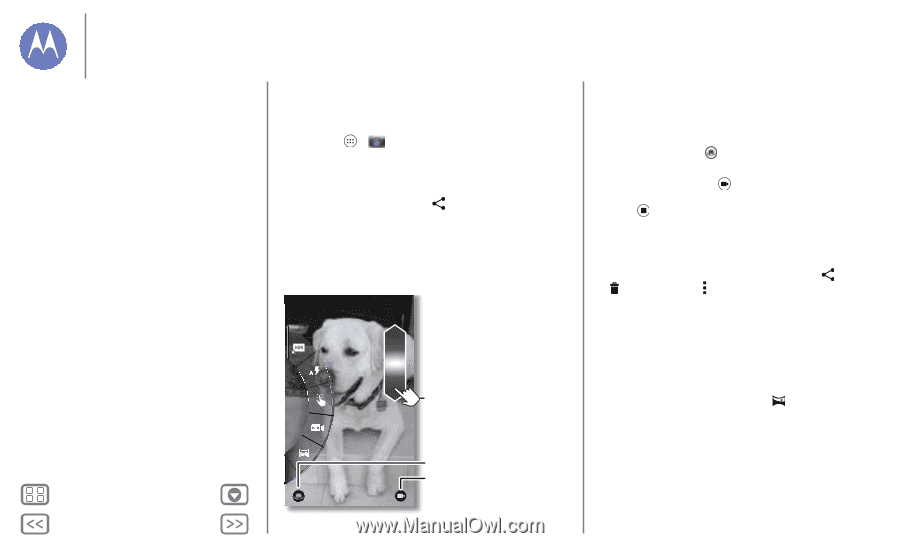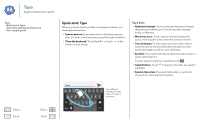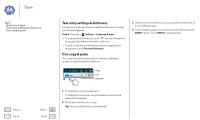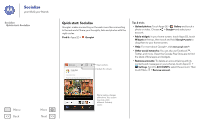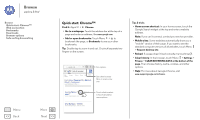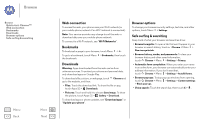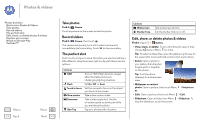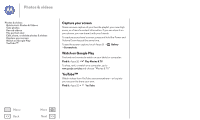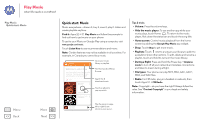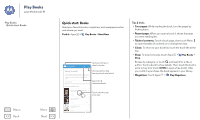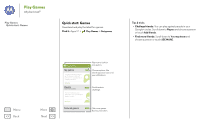Motorola MOTO G User Guide - Page 37
Photos & videos, Quick start: Photos & Videos, Watch on Google Play
 |
View all Motorola MOTO G manuals
Add to My Manuals
Save this manual to your list of manuals |
Page 37 highlights
Photos & videos see it, capture it, share it! Photos & videos Quick start: Photos & Videos Take photos Record videos The perfect shot Edit, share, or delete photos & videos Capture your screen Watch on Google Play YouTube™ Menu Back More Next Quick start: Photos & Videos Take super clear photos and share them easily. Find it: Apps > Camera • Take a photo: Touch anywhere on the screen to take the photo. • Share it: Swipe the screen left to view a photo or video from your gallery, then touch Share . Tip: When you're in the camera, swipe right for effects and settings. Rotate the dial to see options. Touch anywhere to take the photo. Touch & hold to take multiple shots. Drag up or down with one finger to zoom. Switch to front camera. Switch to video camera. Who's a good boy? Tank is. Yes, he is. Tips & tricks • Take a photo: Open the camera, then touch anywhere on the screen to take the photo. • Take a selfie: Touch to switch the camera to the front to take a self portrait. • Record a video: Touch in the camera to temporarily switch to the video camera and start recording. Then touch to start or stop recording. • Capture a still shot during a video: Touch anywhere on the screen while recording to save a photo. • View, share, or delete: Swipe the screen left to open your gallery. Pick a photo or video. You can choose share, delete, or Menu for more options, like Crop or Edit. • Change settings: To open camera options, swipe the screen right. • Zoom: Drag the screen up or down using one finger. • Multi-shot: When you're ready, touch and hold the screen take a burst of photos. • Panorama: Take a panoramic shot by dragging the screen right to open settings and touching . Use the on-screen guide to slowly pan your phone. • Clarify: For the clearest photos and videos, clean the lens with a soft, dry cloth.