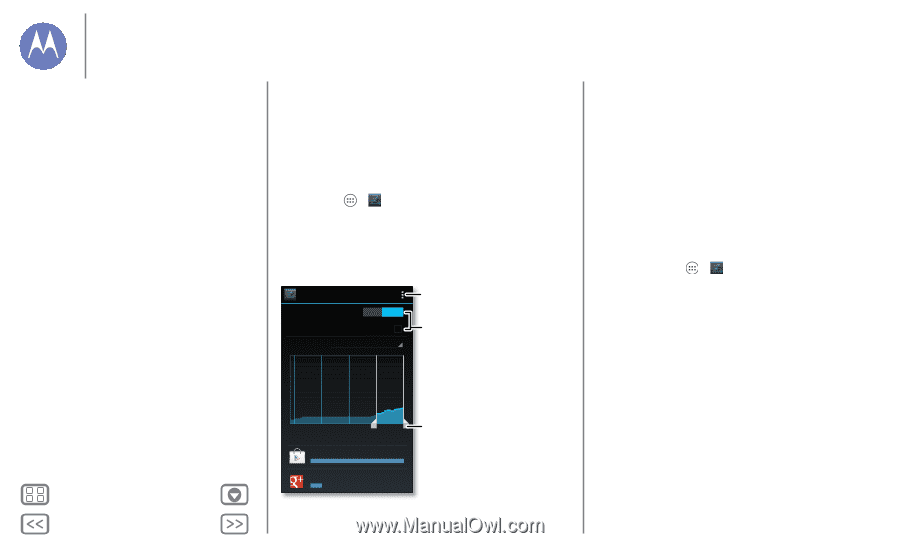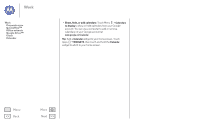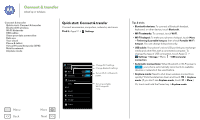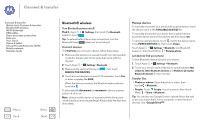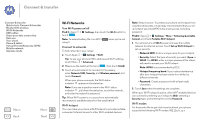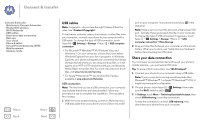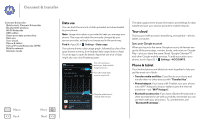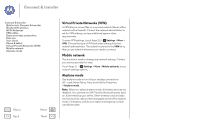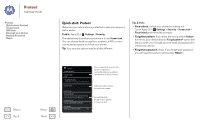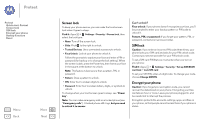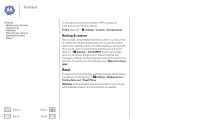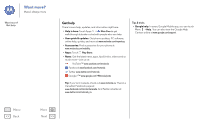Motorola MOTO G User Guide - Page 51
Data use, Your cloud, Phone & tablet, Sync your Google account - plus
 |
View all Motorola MOTO G manuals
Add to My Manuals
Save this manual to your list of manuals |
Page 51 highlights
Connect & transfer Connect & transfer Quick start: Connect & transfer Bluetooth® wireless Wi-Fi Networks USB cables Share your data connection Data use Your cloud Phone & tablet Virtual Private Networks (VPN) Mobile network Airplane mode Menu Back More Next Data use You can track the amount of data uploaded and downloaded by your phone. Note: Usage information is provided to help you manage your phone. This may not match the amounts charged by your service provider, as they're not measured in the same way. Find it: Apps > Settings > Data usage Your phone shows a data usage graph, followed by a list of the apps that are running, from highest data usage down to least. Touch an app to open its details. Apps that use a lot of data might also use a lot of battery power. Data usage Mobile data ON Set mobile data limit Data usage cycle Apr 26 - May 26 Turn off roaming or auto-sync, find a mobile hotspot, & more. Turn off mobile data or set a usage limit. Apr 26 May 19 - 26: about 16.67MB used Google Play Store May 26 14.46MB Drag the white bars to change date ranges. Google+ 2.21MB The data usage screen shows information and settings for data transferred over your service provider's mobile network. Your cloud One account with access to everything, everywhere-phone, tablet, computer. Sync your Google account When you log in to the same Google account, all devices can get to all the same apps, movies, books, and music on Google Play-plus you share the same Gmail, Google Calendar™, and other Google mobile services. To add accounts to your phone, touch Apps > Settings > ACCOUNTS. Phone & tablet Your Android phone and tablet can work together to help you get the most out of both: • Transfer media and files: Copy files to your phone and transfer them to other devices with "Transfer files". • Phone hotspot: If you have a Wi-Fi tablet, turn your phone into a Wi-Fi hotspot to let your tablet access the Internet anywhere-see "Wi-Fi hotspot", • Bluetooth accessories: If you have a Bluetooth keyboard or other accessories to use with your tablet, remember you can use them with your phone too. To connect them, see "Bluetooth® wireless",