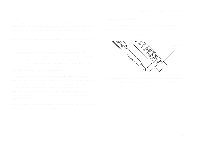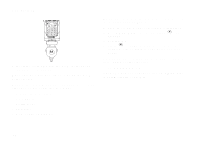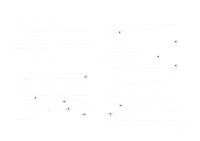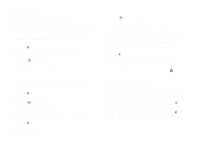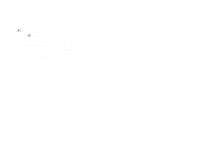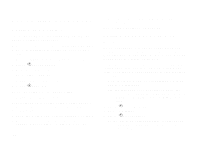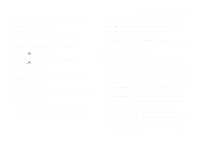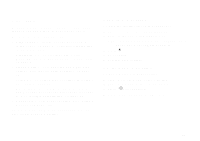Motorola i325is User Guide - Page 100
Customizing Your Phone, Setting the Volume, Setting Your Phone to Not Ring
 |
View all Motorola i325is manuals
Add to My Manuals
Save this manual to your list of manuals |
Page 100 highlights
Customizing Your Phone Setting the Volume To set the volume of the sound coming from the phone's earpiece or speaker: 1 From the main menu, select Settings > Volume. 2 Scroll to Earpiece to set the earpiece volume. -orScroll to Speaker to set the speaker volume. 3 Press A under Change. 4 To select the volume: Scroll left or right. -orPress the volume controls. 5 Press A under Ok. To set the volume of the phone's ring: Press the volume controls. For another way to set the volume of the phone's ring, or the volume of many other sounds your phone makes: 1 From the main menu, select Settings > Volume. 2 Scroll to the option you want and make the change. Choose Line 1 or Line 2 to set the 90 volume of the phone's ring when you get a call on that line. See "Volume Features" on page 92. Setting Your Phone to Not Ring To set your phone to make no sound when you receive phone calls, Private calls, group calls, message notifications, and call alerts, see "Setting Your Phone to Vibrate" on page 51. To set your phone to vibrate instead of making a sound when you receive Private calls and group calls, even if you want your phone to ring for other features: 1 From the main menu, select Settings > 2-Way Radio > Alert Type. Tip: If Alert Type does not appear: From the main menu, select Ring Tones. Make sure VibeAll or SilentAll is set to Off. Repeat step 1. 2 Press A under Change. 3 Scroll to Vibrate. 4 Press A under Select. Note: This is an optional feature. Contact your service provider about its availability for purchase.