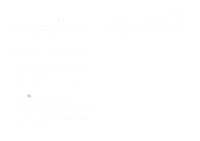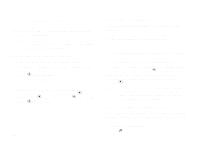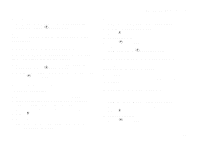Motorola i325is User Guide - Page 78
Viewing Hub Details, Making Group Calls, Talkgroup. See Setting Talkgroup Scan
 |
View all Motorola i325is manuals
Add to My Manuals
Save this manual to your list of manuals |
Page 78 highlights
Advanced Features 2 Assign the Hub Contacts type to the entry. 3 Assign the Talkgroup number as the number of the Hub. This creates a Hub with the same number as the Talkgroup it contains. You cannot add any more Talkgroups to this Hub. You can also join a Talkgroup that is not in a Hub by pressing # and then entering the Talkgroup number using the keypad. Your phone treats this as if you had joined a Hub containing only that Talkgroup. Viewing Hub Details While you belong to a Hub, you can see which Talkgroups are in it. 1 From the recent calls list, scroll to the Hub. 2 Press m. 3 Select Details. The primary Talkgroup is shown first, after the Hub number. Tip: You can also view this information while in a Hub call: Press m. Select Details. Making Group Calls You make calls using the primary Talkgroup in a Hub. 1 Press #. Enter the Hub number using the keypad. -or- Scroll to the Hub name in Contacts or recent calls list. 2 Proceed as if making a Private call. Receiving Group Calls To answer a group call: Proceed as if answering a Private call. Only one person at a time may speak on a group call. When you receive a group call, the following appears on the screen: • The name of the Hub • The name or number of the primary Talkgroup in the Hub • The Private number of the person speaking You can set your phone to receive group calls from all the Talkgroups in a Hub or only from the primary Talkgroup. See "Setting Talkgroup Scan" on page 69. 68